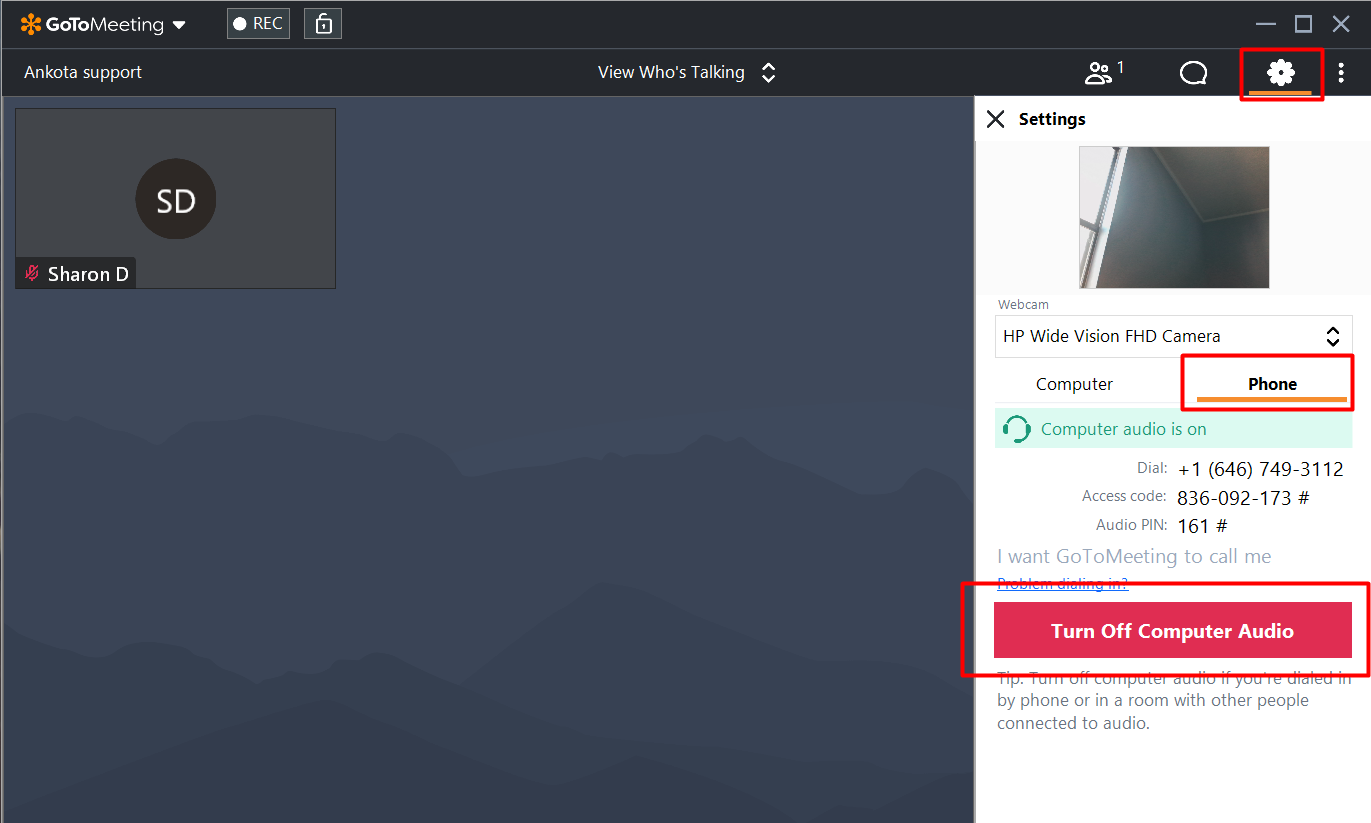GoToMeeting
Overview
Sometimes, the best way for our support team to resolve a question is through screen sharing. Your Ankota support team member may ask you to connect to a GoToMeeting. See below for further information on how to connect to GoToMeeting.
Connecting to GoToMeeting - Impromptu
To connect with support staff via Go To Meeting:
- Go to https://www.gotomeeting.com/meeting/join-meeting
- Enter the code the support member reads to you.
Your Ankota support member will be waiting for you as you arrive.
Connecting to GoToMeeting - Calendar Invite
Typically, meetings will be scheduled via calendar invite. If you open the calendar invite, the invitation will include the GoToMeeting link.
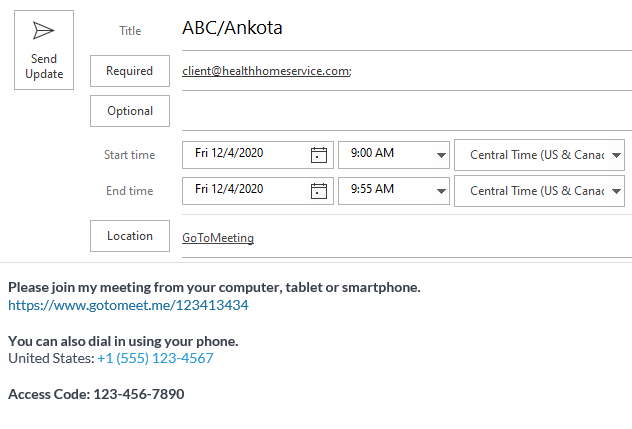
Click the link to be taken to the meeting. (This is a Zoom-like teleconference call.)
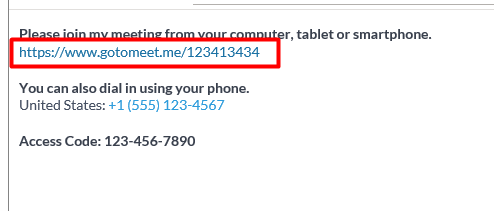
We recommend you download the GoToMeeting app, but if you prefer, you can work via browser.
If you do not a working microphone, or if your audio is poor, go to Settings by clicking on the cog-shaped icon. Next, turn off your computer audio, then dial into the provided audio line. Once you connect, enter the Access Code.