Creating Visits from Patterns
Overview
With calendar-based scheduling, creating visits with patterns is less commonly used now. For those who wish to use this option, or who simply wish to check the stored pattern, the Create Visits or Calendar Pattern (name may vary depending on your organization) tab can be an extremely useful tool. See below for further details on scheduling and reviewing visits using this function.
Creating Visits with Patterns
After establishing the client and entering their authorized units and care plan items, you can create visits with patterns. (Note private pay clients do not require authorizations, but for scheduling management, it's still a recommended feature.)
To begin, select the Create Visits tab in the Client screen. (Again, this may be called Calendar Pattern in your organization.)

Select Create Visits with Patterns and click New.

Check the days for the visits, set the Visit Type, and assign a caregiver. Note that you need to click Add Another Line for each change in program or caregiver. If your organization uses multiple care plans per caregiver, you may also have the option to select care plans on this screen.

Then select Save Changes.

Go to the bottom of the screen and click the check box next to Create Ongoing Visits. Then either select an end date OR select the number of repetitions.
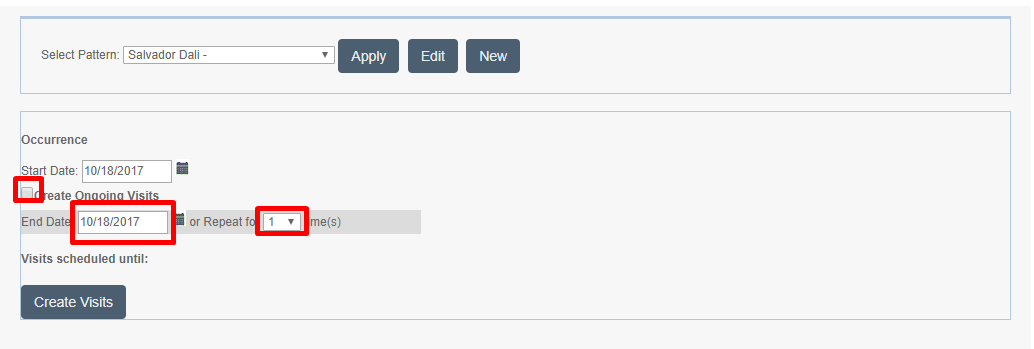
Click Create Visits. A success message will appear after visits have been created.
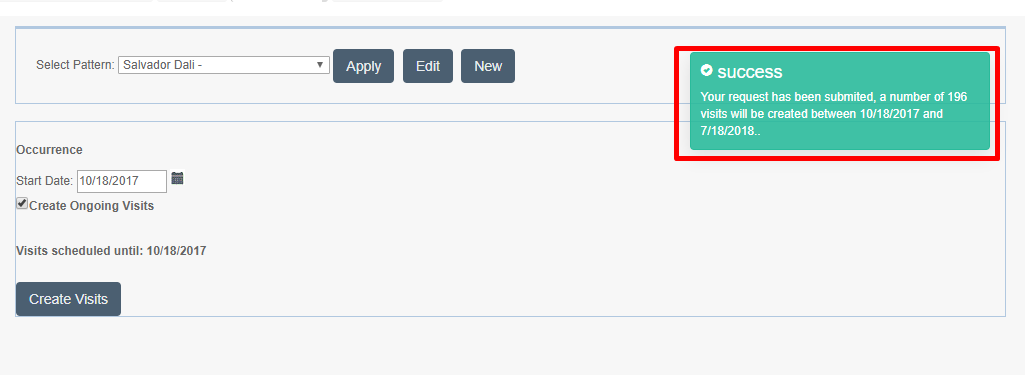
If visits already exist, the system will warn you to either “Proceed deleting all visits” (and replace them) or “Proceed adding the visits." You will typically select "Proceed deleting all visits." Please note that Proceed adding the visits means that you want both the old AND new visits, which is usually not the desired outcome.
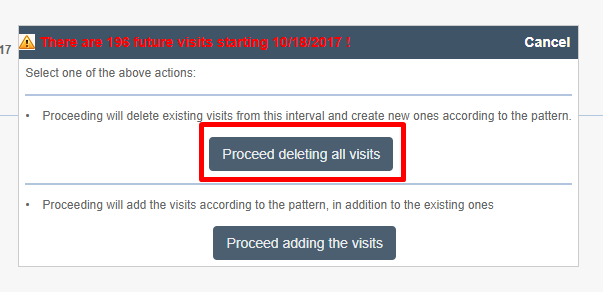
Reviewing Patterns
To review previously created patterns, return to the client's Create Visits/Calendar Pattern tab. Next to Select Pattern, click the drop-down arrow and select the pattern you wish to review. Click the Edit button next to it.
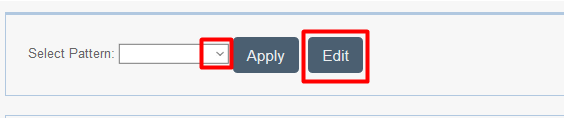
You can then review the pattern.

Please note that if you wish to change the pattern and have that new pattern take effect, you will follow the same process as described above when creating a pattern of visits for the first time.
See below for a video on this functionality.
Creating Visits from a Pattern - Video
