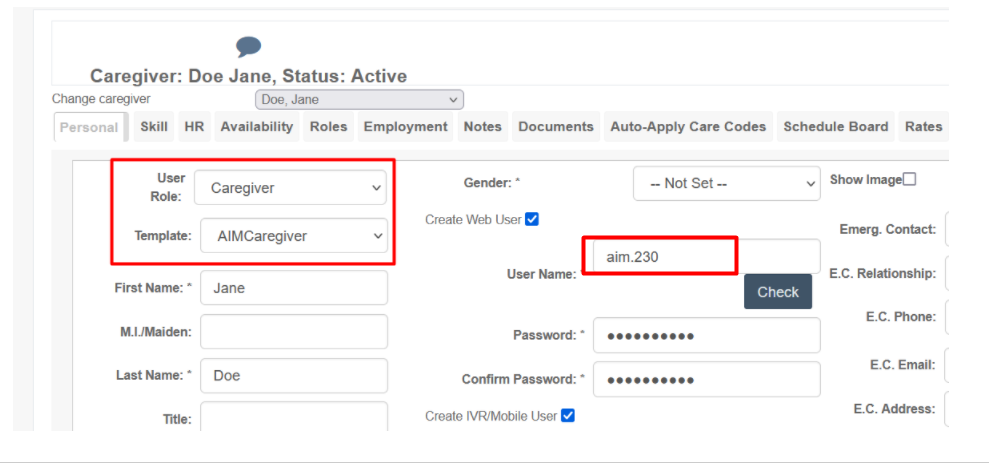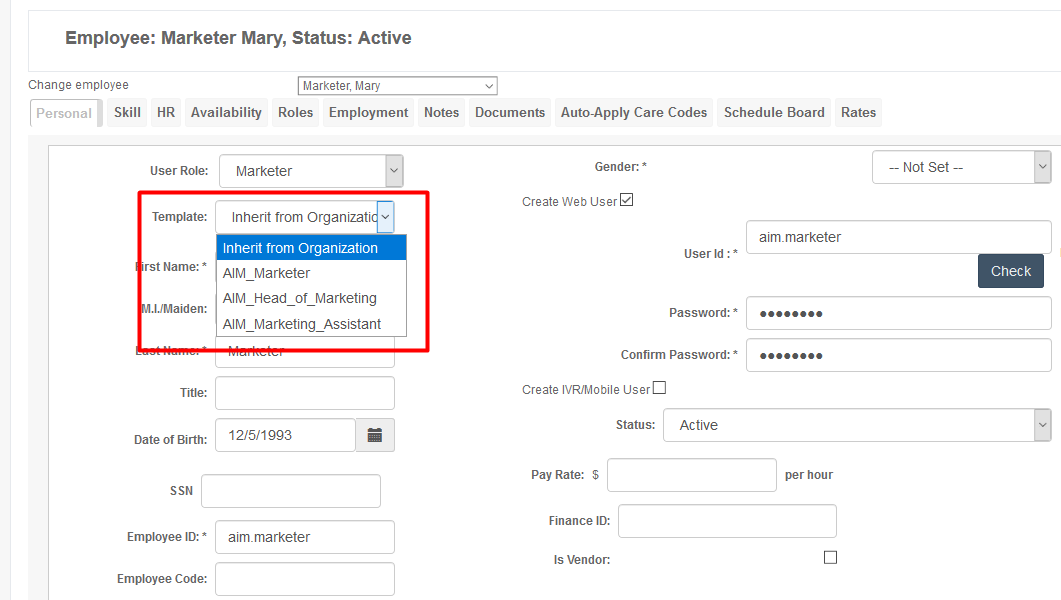Setting A Template - Permission Creation or Update for Staff and Caregivers
Overview
When implementing your system in Ankota, Ankota would have built templates to reflect your organization's roles and permission. These are sometimes referred to as template "viewpoints." Typically, an organization starts with two templates: an administrator template (like ABC_OrgAdmin) and a worker template (like ABC_Caregiver). Note that you cannot have the same log-in for two different profiles. In other words, if a worker is both an admin and need to be assigned visits, then they must also have a caregiver profile so they can assign themselves to visits, they will need two separate log-ins.
Some organizations may also have Scheduling, Billing, and Marketer templates. Once these permission templates are built, they can be easily assigned by any superuser/OrgAdmin. (Only superusers have access to templates.) These templates typically look as follows:
- An Organization Administrator, or ABC_OrgAdmin template viewpoint, typically has all options available to Ankota customers
- This is the only profile generally give access to changing templates
- Some organizations also ask for this to be the only profile where the full SSN is visible
- A Billing administrator, or ABC_Billing template viewpoint, typically has Settings and possibly Reports removed from their access
- A Payroll administrator, or ABC_Payroll template viewpoint, typically has Settings, Reports, Scheduling, and Clients removed from their access
- An Assistant administrator, or ABC_Assistant template viewpoint, typically has Settings, Reports, Billing/Payroll, Scheduling, Visits, Dashboard, and the Visit Approval Dashboard removed from their access
For assistance in changing the permissions in your templates, or to have more templates created, reach out to Ankota support. See below for a guide to assigning and updating templates.
Assigning a Template
To begin, filter for the caregiver or staff member whose template you wish to alter. Once you have entered the caregiver or staff member's profile, look under the User Role. There will be a Template field with a drop-down list of templates that are available to this User Role. Select the appropriate template for this employee. Please note that "Inherit from Organization" means that the default template for that role will be assigned.
Note: if you do not see the Template field and you are a superuser/OrgAdmin, reach out to Ankota to have it configured.
Your list of templates will reflect the templates your organization set for this role with the Ankota Implementation team. Ankota can customize templates by each Organization and in some cases by the Organization's departments. For further information, reach out to Ankota support.
Changing a Template
When a staff member or caregiver is promoted, you will probably want to update their template so they have more permissions. To do this, simply choose from the drop-down list of templates the new level of permission.
Please note that if the caregiver is now an administrator, they will need an entirely new log-in that will be assigned an Administrator template with appropriate admin permissions. You cannot use the same log-in for a person's separate admin and caregiver log-ins, and you cannot change a caregiver to an admin or vice versa. In other words, a caregiver cannot turn into an administrator. Caregivers and admins need entirely separate log-ins.
Jane Doe Admin Log-in
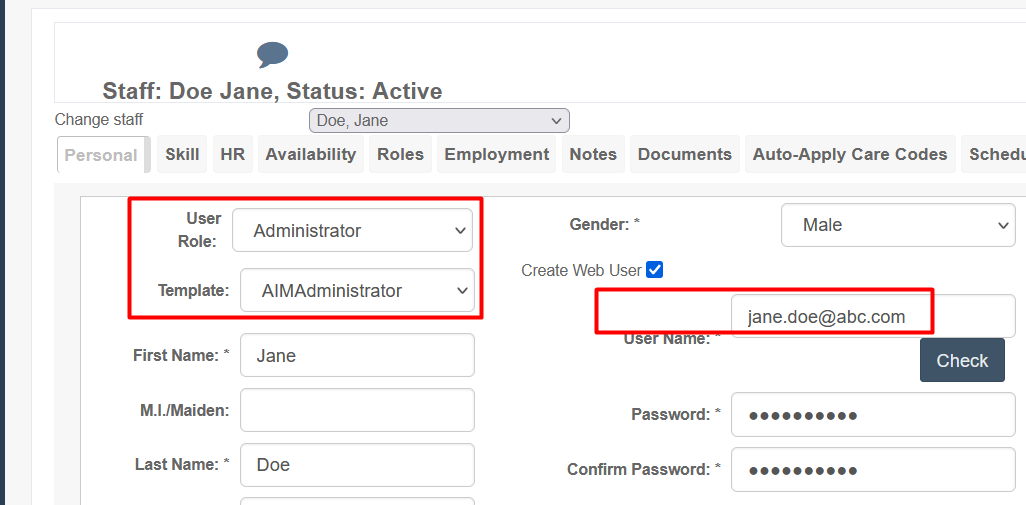
Jane Doe Caregiver Log-in