Printing Employee Addresses to Envelopes
Overview
At times clients will need to print employee addresses to envelopes. Follow the directions below in order to do so.
Printing Envelopes
To begin, go to the Main Menu, then click Reporting, then the Caregivers Report.
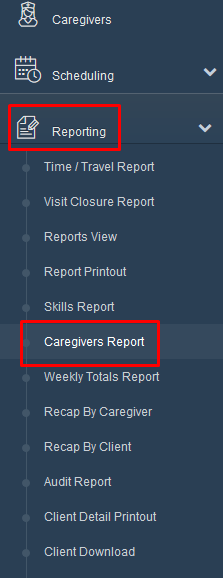
Type the caregiver's last name in the Caregiver Last Name box. If you would like to print all your employees, leave that box blank. Next, click Refresh.

Then click the save icon that looks like a disk and choose which type of file you would like to save this report as on your computer.
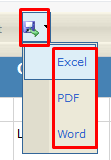
From your computer, open a Word document, then click on the Mailings tab.

Choose Start Mail Merge and select the type of document you are working with (probably Envelopes in this case).
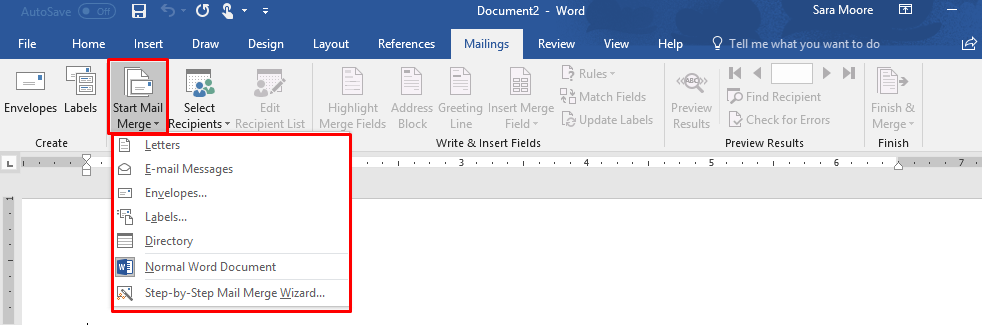
Next, select the type of envelope you want to use.
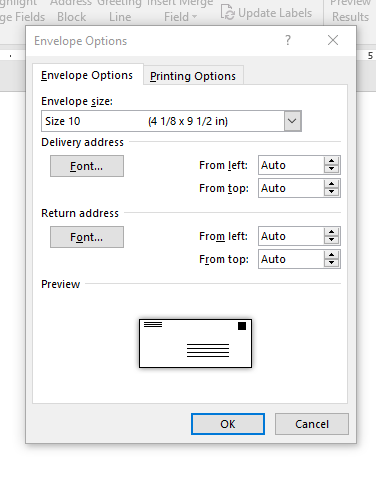
Click Select Recipients and then select Use an Existing List from the drop-down list.
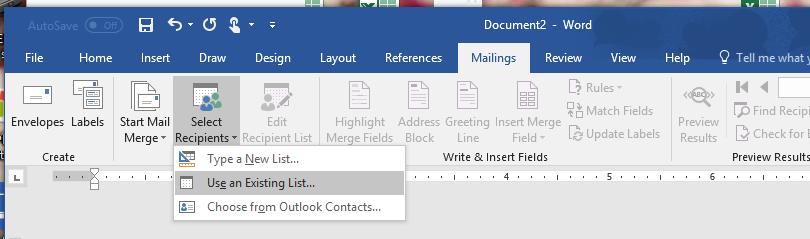
Find the list from your saved location, then click OK.
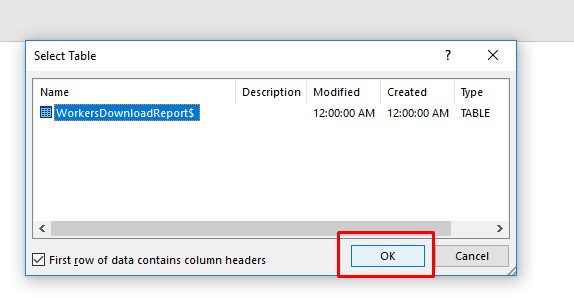
Select the middle of the envelope next.
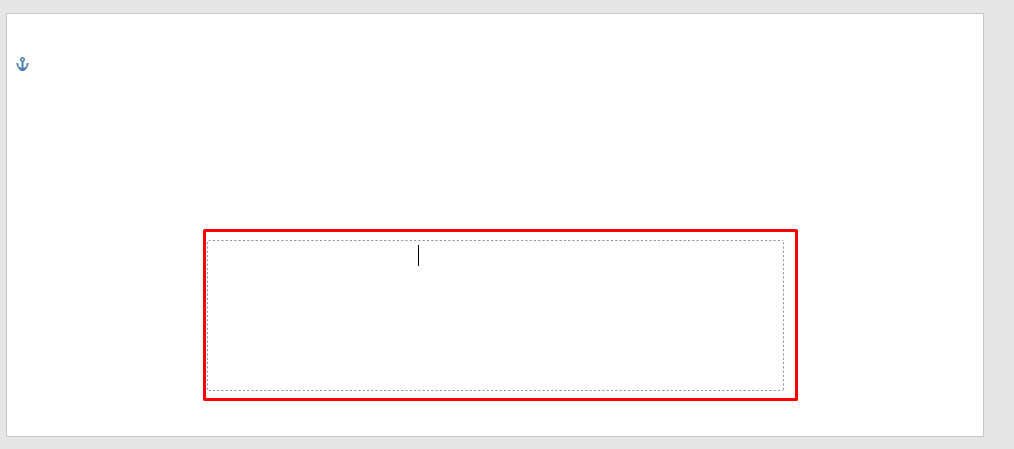
Go to Mailings, then click Insert Merge Field.
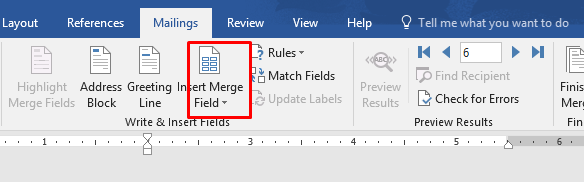
Insert the following fields. Note you will need to put a space between names and hit enter between lines to ensure good formatting. You can also preview names via Preview Results from the top menu.
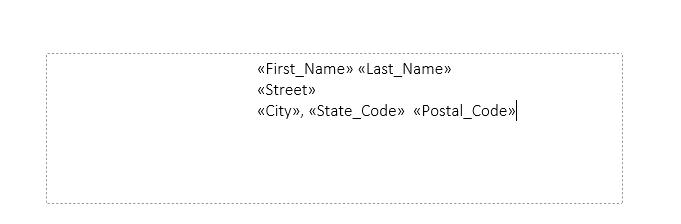
Once you are all set, you will click Finish & Merge. You can either Edit Individual documents or go ahead and print documents.

Once you select to Print Documents, you will have the following pop-up.
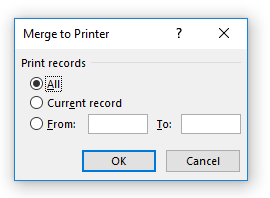
Click OK and your envelopes will print.
