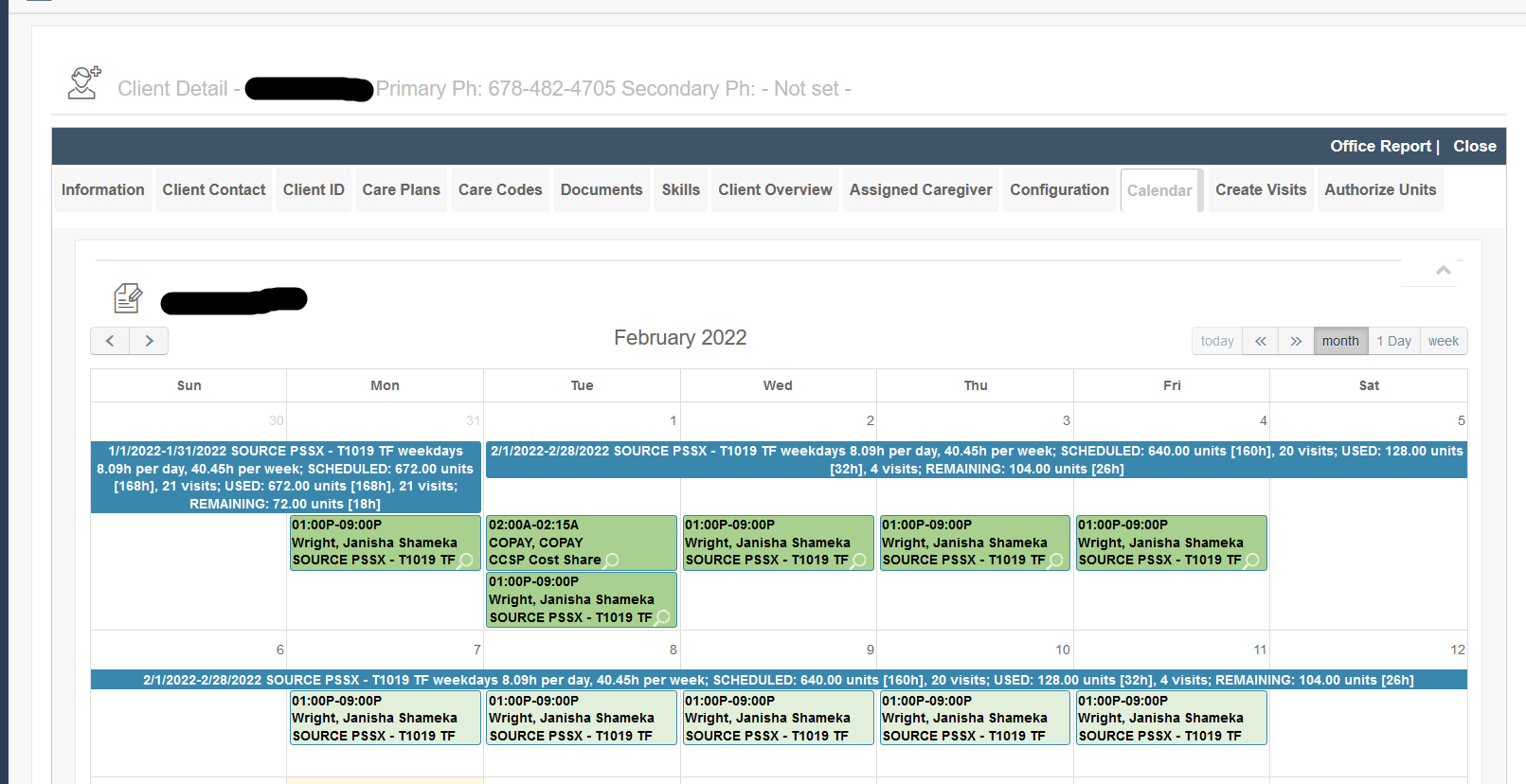Authorized Vs. Delivered Services Report
Overview
To ensure authorizations are being committed to their fullest, the Authorized vs. Delivered Services Report can be run as a double check.
Authorized Vs. Delivered Services Report
To run this report,
- Click Reporting in the Main Menu
- Click Service Detail
- Click Authorized vs. Delivered
Please note some organizations may have this under New Reports in the Billing section.
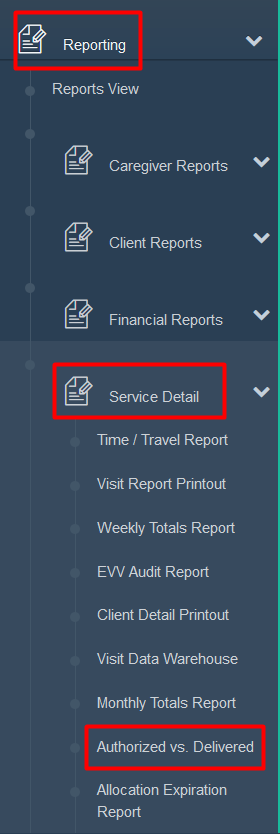
Filters
Like most Ankota Reports, this report has a variety of filters in which you can further define your search. By default it will choose All.
Select the date range, select if you are searching by quarter or month, specify which office or leave as all, adjust any other filters as desired, and click Submit. A preview will then be visible.
To select by Quarter: select the Search drop down and select quarter. Then chose one of the four quarters and the year. Then hit submit. Side note: The month search tab will be disregarded if you are searching by quarter.
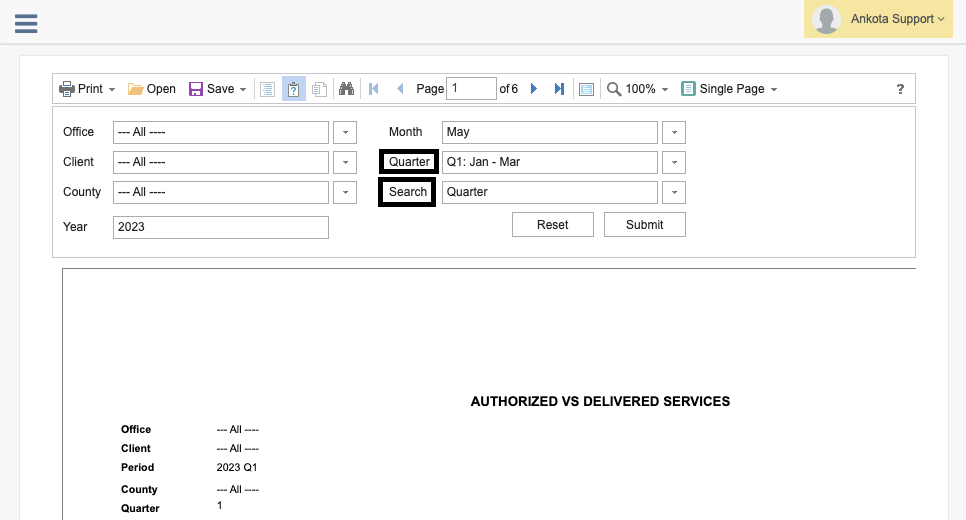
The report will record the office and client name along with their DCN/Medicaid ID, the count (if entered), Visit Type, the authorized units and delivered units. Along with this it defines the Billed Units and Billable Units Not Billed while giving you the variance and compliance of the authorization.
To export a full copy of the report, click the drop-down arrow next to Save and select the desired export format, likely PDF, then save to your desired location.
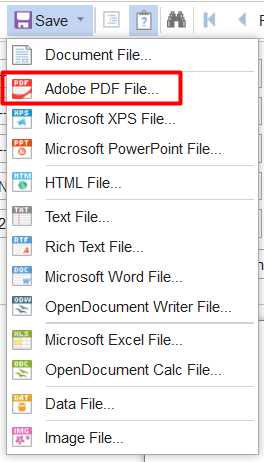
Variance Column
The variance column requires some explanation (the next-to-last column, before compliance). Usually there are authorized units. Variance is simply authorized units minus billed units. For example, if you had 100 units authorized but 90 billed, then your variance would be 10 units. Alternately, if you authorized 0 units but delivered 14, the variance would be -14.
Authorized vs. Delivered Banner on Client Calendar
Some customers wish to have clear visuals on their client's calendar of their running authorization, similar to the authorization tracker that is now defaulted in the VAD for most customers. To view authorized and delivered units as a special entry on the client calendar, contact Support and request this option be configured.