Unique Functions of Visit Management via Visits Page
Overview
Although scheduling is typically managed on calendars via calendar-based scheduling, the Visits page offers unique functions that cannot be found elsewhere, as well as the ability to carefully filter for a specific group of visits and then take action on them.
See below for a base outline of this process, as well as a rundown of each button's functionality. Please note some buttons may be hidden based on your organization's preferences and the viewer's permissions level. For those looking for assistance with Payer Descriptor changes, see Correcting Payers and Visit Types.
Visit Management via Visits Page
One of the most useful aspects of the Visits page is its ability to tightly filter for a range of visits. By searching for an exact group of visits, you can then easily select the "check all" box, which selects all the filtered visits on the page, and then click the button at the bottom of the page with the desired function.
For example, let's say you need to delete all visits for a departing client starting next Monday, as the client is moving to an assisted living facility. You can filter for the start date, enter the client's name, then click Search. Once the visits have appeared, you can check the "check all" box at the top of the Visits List.
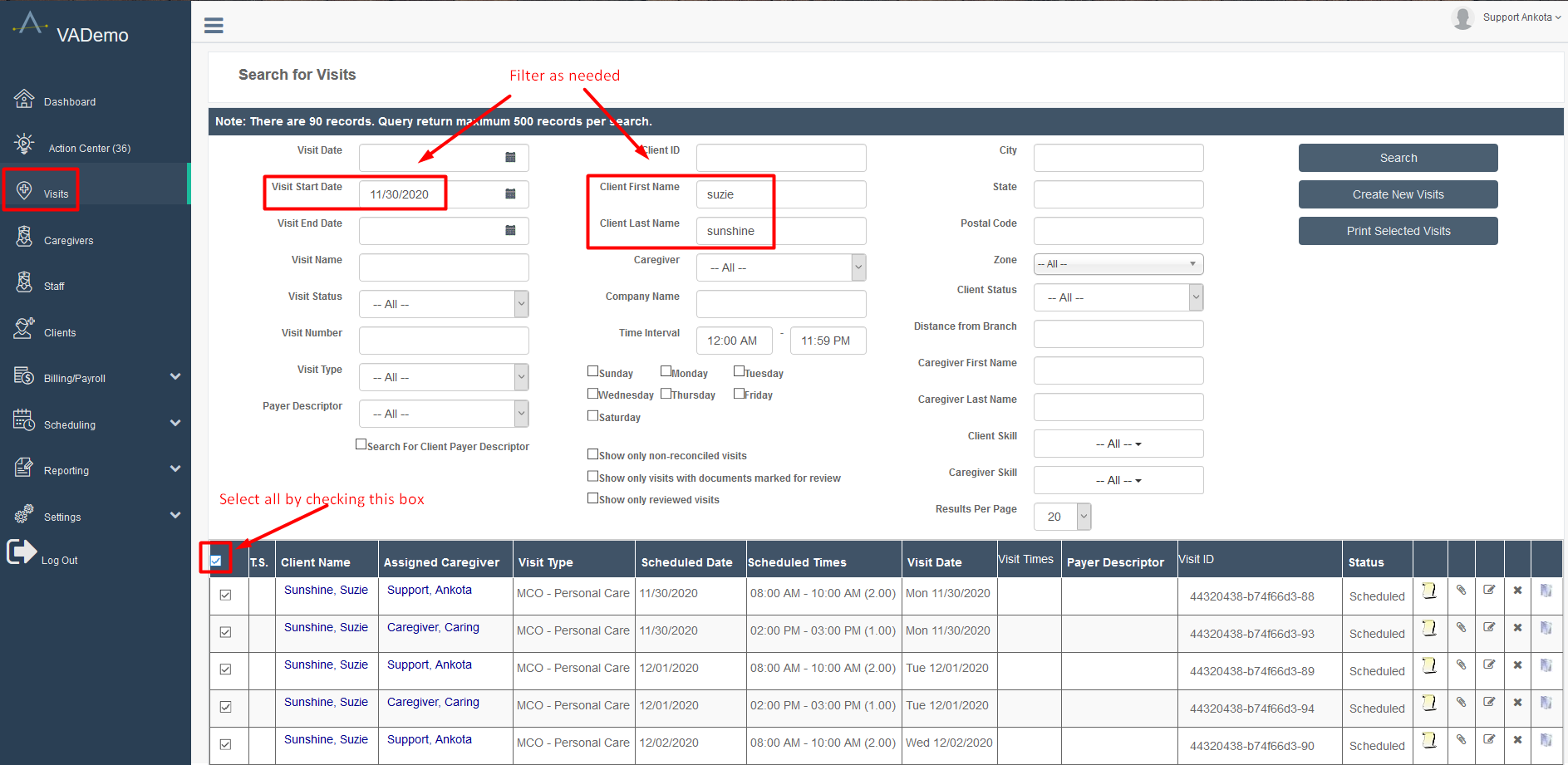
Once you have selected these visits, you can scroll to the bottom of the page and click the button with the functionality you desire. In this case, you would click Delete Visits.
Buttons Functionality
Each button has a unique functionality, outlined below. Please note some buttons may be hidden based on your organization's preferences and the viewer's permissions level. If your organization needs a button that is not visible, reach out to Ankota to have it configured.
| Button | Use |
|---|---|
| Change Type | This button will allow you to change the visit's type, such as from Personal Care to Homemaker. |
| Cancel Visits | This button will allow you to cancel the visit itself. "Canceled" is a status and will not remove the visit from the system. The visit will remain for recordkeeping in the status of Canceled. |
| Delete Visits | This button will allow you to delete the visit. "Delete" means to remove the visit entirely from your system. It is NOT a status. |
| Cancel Assignments | This button will allow you to cancel the assignment of the caregiver to the visit. The visit itself will remain in the status of Scheduled. |
| Report Visit Completion | This button will allow you to close out a visit, including adjusting times. This can be useful if you are manually closing a large number of visits, typically by referring to paper timesheets. |
| Assign to another caregiver* | This button will allow you to assign the visit(s) to another caregiver. |
| Set Scheduled Date/Times | This button will allow you to change the scheduled dates and/or times of visits. |
| Find Matching Caregivers | This button will allow you to use the Find Matching Caregivers functionality for multiple visits. Please note there are limitations to this functionality, and can only be used on multiple visits within specific parameters (same patient, same visit type/contiguous visits). |
| Map Visits | This button will allow you to review a caregiver's visits on a single day for travel purposes, you can select the visits for the caregiver and then click Map Visits. |
| Add Notes | This button will allow you to add the same note to a group of visits. |
| Change Status | This button will allow you to change the status of the visit, such as from Scheduled to Arrived. |
| Set Address | This button will allow you to set the address on a specific visit or visit(s). This is particularly useful when an address was initially entered incorrectly, resulting in the visits being assigned to the wrong address. The address update can be made to these visits using this button. |
| Process Documents | This button will allow you to process documents on any visits that were closed with completed mobile forms. |
| Calculate Travel Time | This button will allow you to calculate travel times between visits with the same caregiver on the same day. |
| Change Visit Payer Descriptor* | This button will allow you to change the payer descriptor assigned to a visit. |
| Visit Care Codes | This button will allow you to adjust care codes assigned to a visit. |
* Please note that key terms such as "caregiver" and "payer descriptor" are organization-specific and may show differently in your environment. For example, caregiver may be listed as aide, staff, assistant, or another term selected by your organization. Similarly, Payer Descriptor may be listed as Payer or Agency.

