Billing Report - Completing Invoices
Overview
Once invoices have been built on the Calculate Billing/Payroll page, the reports are available under the Billing Report page. On this page, they can be completed, reviewed, and also accessed later. For more on custom invoices, see Custom Invoice Options.
Completing Invoices
- go to the Main Menu
- click Billing
- then Billing Report (Client)
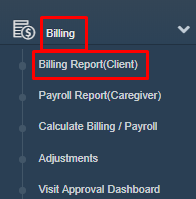
On the Billing Report (Client) Screen we can view the invoices as PDFs. Choose the Date From and Date To you would like to search for.
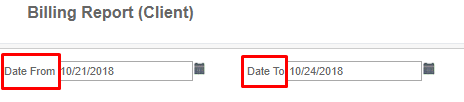
Choose if those dates are the visit date or invoice date (the date you created the invoice), adjust any other filters if desired, then click the turquoise View Report button.
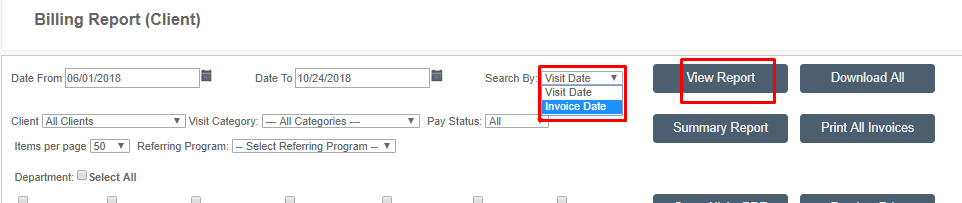
*New* update: The View Report button and Complete button has now been changed to turquoise for easy access.
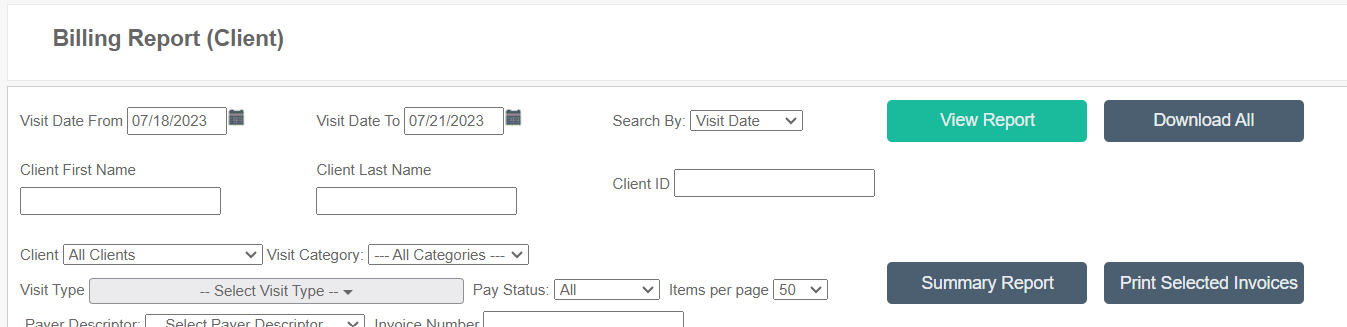
You can view the invoices as PDFs by doing two different methods:
By clicking Pdf in the row of the client's name you are looking for.

Or by selecting invoices (more than one if desired) and clicking the button Create Invoice PDF.

If you see something wrong, we recommend the following approach:
- Cancel the invoice(s) that has errors
- To cancel an invoice, cancel the draft
- If the invoice is completed, select and change to draft, then cancel
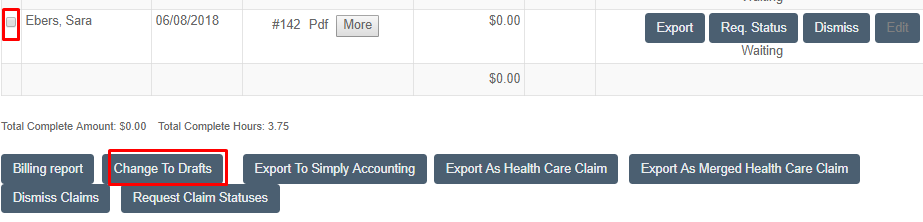
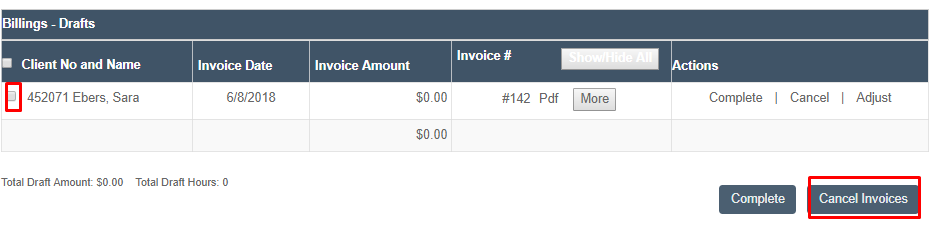
- Next, go back and fix the errors. For example:
- Go into the Visits tab and adjust times or other factors.
- If the rate was not set or incorrect, then fix the billing (or payroll) rate and recalculate, then recreate the invoice.
- Once your draft invoices meet your expectations, you can move them to "Complete"(either one by one or grouped together)
- To do this, check the boxes, then click the turquoise Complete button
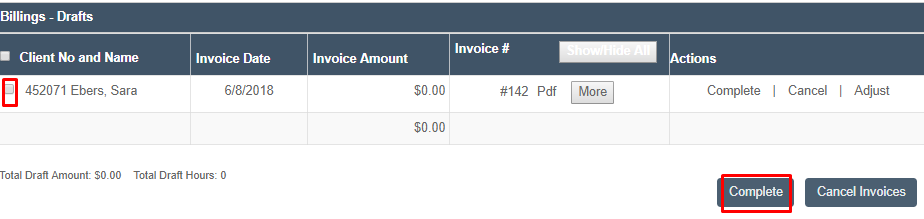
To email the invoices, select the completed invoices, then click the Email Invoices To Client button. Please note you will need to have a working email registered to the client for this button to function. If you do not have the email invoices button configured in your environment, reach out to Ankota to have it turned on.
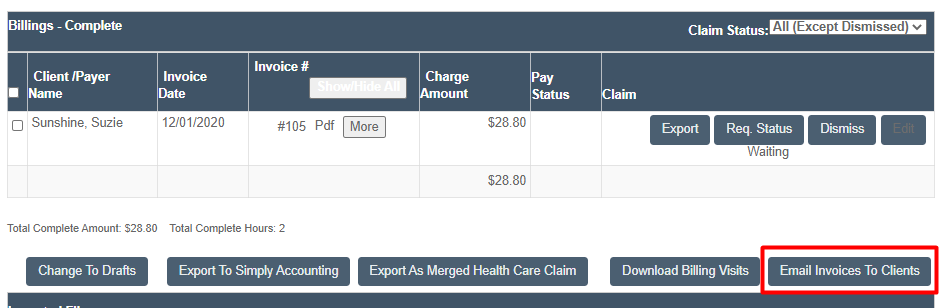
For more reports, see Downloadable Billing Reports.
