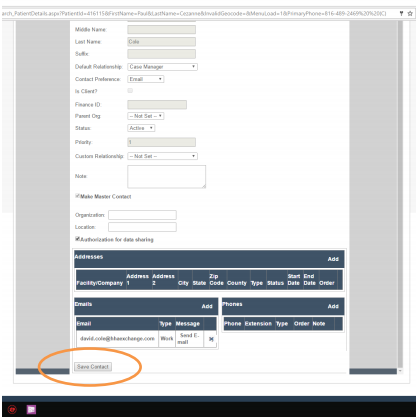Adding a Caregiver to the Family Mobile Application
To add a Caregiver to the Family Mobile Application, follow these steps:
Go to the Main Menu, click Settings, then click on Master Contact.
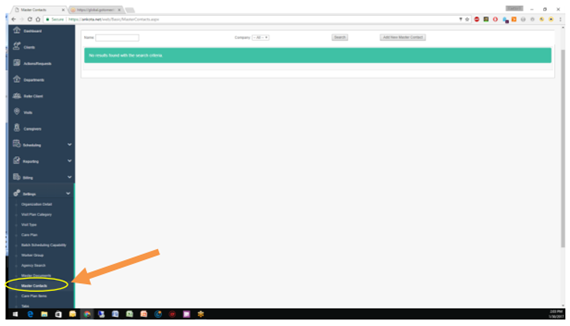
Click on Add New Master Contact.
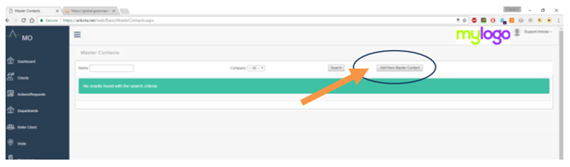
The Contact Information screen will appear.
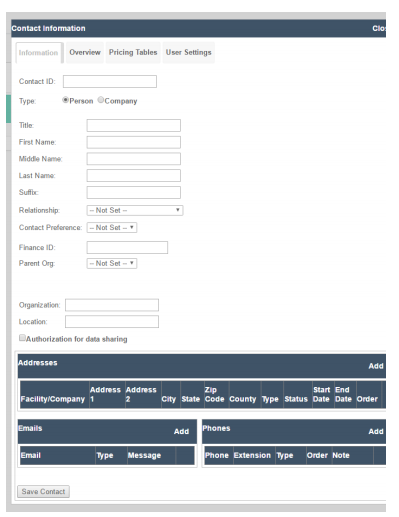
Complete the Information tab.
- Contact ID – Give the contact a unique ID the system can reference
- Enter a First Name and a Last Name
- Set the Relationship form the drop down menu. If the exact relationship is not on the list, use something similar (e.g., for Caregiver use Case Manager).
- Enter addresses, email addresses and phone numbers where shown
Next click on the User Settings tab and provide the needed information.
- Select Inherit From Organization
- Enter a User Name (best practice: first name initial+last name)
- Enter a Password, then type it again to confirm it
- Click on Save User Settings
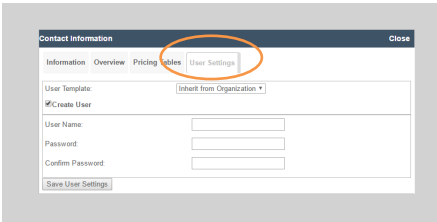
Once a Caregiver has been added as a Master Contact, link them to the appropriate Patients, as follows:
- From the Main Menu select Clients
- Search for the desired Client using the filters, or just click on Search
- Select the desired Client by clicking on their first or last name
- When the Client’s electronic health record appears, click on the Client Contact tab
- Click on Add New to add a new Contact to the Client
- When the blank Contact Information screen appears, click on the drop down box marked “Select Master Contact” and select the desired Caregiver
- Scroll down to the bottom of the screen and click on Save Contact