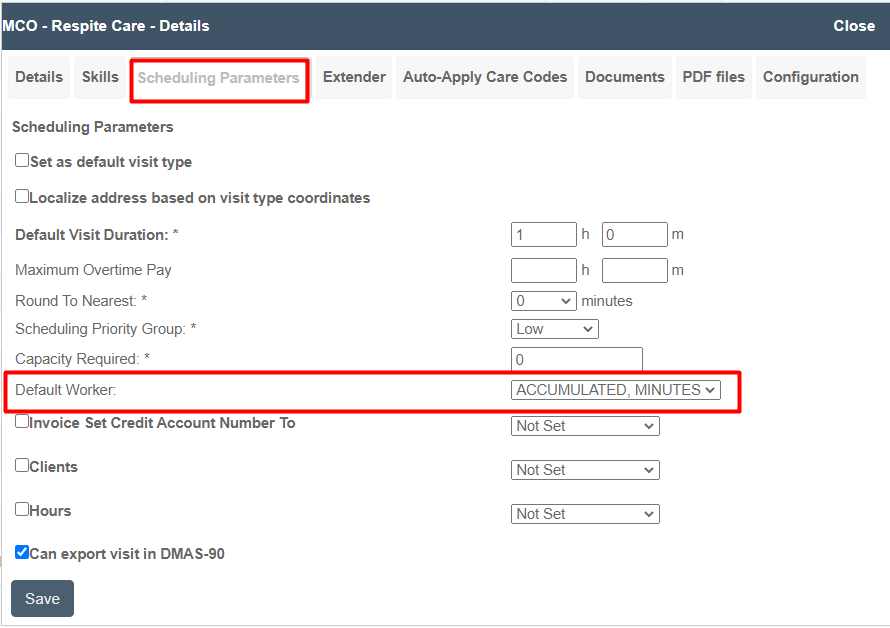Accumulated Minutes
Overview
Some states allow the use of accumulated minutes. What this means is that although there is a set minimum billing rate (usually quarter-hour, half-hour, or one-hour units), the state allows you to "save" the minutes that do not reach the minimum billing unit. Once those leftover minutes reach reach the minimum billing unit, they can be billed in a separate visit for the client that is assigned to the caregiver placeholder "Accumulated Minutes."
For example,
Missouri bills in 15-minute units.
A Missouri visit is scheduled for 2 hours and the actual visit is 2 hours and 7 minutes (127 minutes). 2 hours are billed, 7 minutes are saved.
The next day a visit is scheduled for 2 hours and the actual visit is 2 hours 3 minutes. 2 hours are billed, 3 minutes are saved.
The day after that a visit is scheduled for 2 hours and the actual visit is 2 hours 5 minutes. 2 hours are billed AND, with the accumulated minutes pool now at 15 minutes (7+3+5), 15 minutes will be billed to the client in a separate visit with the "caregiver" named Accumulated Minutes.
Accumulated Minutes are billed as they are accumulated.
Should You Use Accumulated Minutes?
Accumulated Minutes will not change your billing rules. If your rules are set to stop billing once you have reached the authorization limit, in other words, you will not overbill if you bill by 837. Generally, it is to your advantage to use Accumulated Minutes if your state provides that option, but if you consistently review your staff's work hours and manually adjust visit lengths to ensure that you schedule all the hours that are available under the authorization, they may not be necessary.
Managing Accumulated Minutes
When the Accumulated Minutes function is in use, you can review and track this functionality in two different ways: on the Accumulated Minutes page, and on the Authorized vs. Delivered page.
Accumulated Minutes
To track how many minutes have been billed to Accumulated Minutes during a month for a client,
Go To Billing/Payroll
Click Accumulated minutes
Select the appropriate Month
Select a client only if desired
Click Search
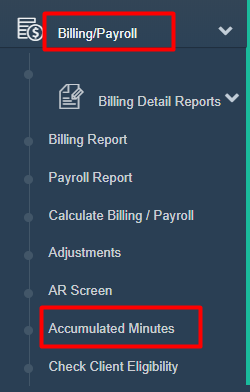
This page will allow you to view who had qualifying minutes, if they were applied, and if any qualifying minutes have not been applied.

IMPORTANT NOTE: Once you have an understanding of how Accumulated Minutes works in Ankota, we recommend that you have us turn on the automatic process. With the automation in place, accumulated minutes are billed daily. You will only need to make a final adjustment when the month is over and the Visit Approval Dashboard process is complete.
Accumulated Minutes Billing
To ensure your Accumulated Minutes billing is correct, we recommend you review the Accumulated Minutes report once all visits are closed and approved for the previous month (or as close as you can reasonably get). If you see remaining minutes in billable units that need to be created or removed, you will need to do so manually at that point.
To create visits manually, click on the Create Visit with Remaining Time link and the visit will be scheduled. In rare cases, the system may not allow you to use that link on the Accumulated Minutes page, and you may have to manually schedule a visit and assign it to the Accumulated Minutes caregiver.
To remove time from accumulated minutes, you will need to go into the Visit Approval Dashboard and manually remove the appropriate length of time from an existing visit assigned to the Accumulated Minutes caregiver during the affected month. For example, if the Remaining Minutes says -120, you will need to remove 120 minutes of time from an Accumulate Minutes visit for that client. Alternately, you could cancel an Accumulated Minutes visit of 120 minutes, or two Accumulated Minutes visits of 60 minutes.
Authorized Service Warnings
To track how many minutes have been scheduled and completed during a month for a client,
Go to Scheduling
Click Authorized Service Warnings
Select the appropriate Month
Select a client only if desired
Click Refresh
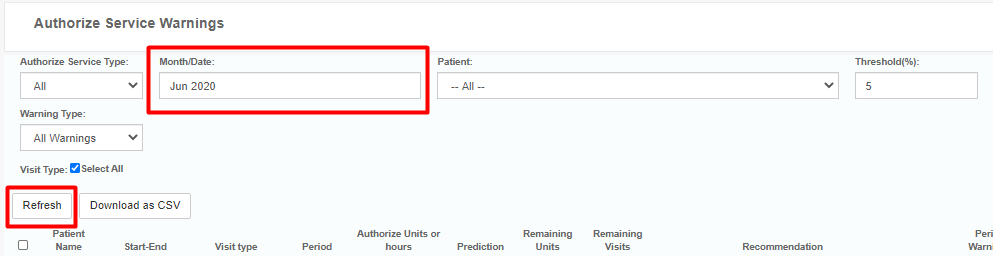
This page will allow you to view who is over or underscheduled. (For future months, you can also use titration to adjust this usage. See Authorized Service Warnings for more information on this functionality.)
Setting Up Accumulated Minutes
Accumulated Minutes settings must be initially set up by an Ankota specialists, as some aspects of this functionality are not available in client environments. After this functionality is set up, however, superusers can add or remove the Accumulated Minutes functionality on specific visit types as desired.
To change the visit types that receive Accumulated Minutes,
Click Settings
Click Services Settings
Click Visit Type
Open the visit type you wish to adjust
Click the Scheduling Parameters tab
Change the Default Worker
To use accumulated minutes, change the worker to Accumulated Minutes
To stop using accumulated minutes, change the worker to Not Set