Credit Card Processing in Ankota (Paragon)
Overview
For some private pay clients, paying invoices by credit card or ACH is ideal. By entering your client's paymnet information into Ankota, you have the ability to charge the client at the click of a button from the Billing Report page. This process is completely PCI-compliant; although you enter the credit card on Ankota, this information is actually not saved in Ankota to ensure the security of your clients' credit cards.
Please note that while Ankota does not charge any fee for this integrated functionality, there is a transaction and monthly fee from Paragon, the company which provides this secure billing functionality.
Getting Started
Please reference the following PDFs to see about getting started:
- 2.0 Ankota_Integrated Processing Overview.pdf
- 9.0 Ankota_Why Paragon _ Integrated Payments.pdf
- 9.1 Ankota_Account Set-Up Process.pdf
This credit card billing functionality does require configuration by an Ankota specialist as well as a contract with Paragon, so be sure to speak to an Ankota specialist before attempting to use this process. See below for an overview of this process.
Paragon Sign-up
Your first step will be to review the files above, sign up with Paragon, and then provide Ankota your account information so we can connect with Paragon.
Once this is complete, you can proceed to setting up your clients' payment information (see below).
Set-up & Use of Credit Card/ACH Invoicing
Place the payment information under the client's Payment tab. (Ankota will set up this access once you have confirmed your Paragon account.)
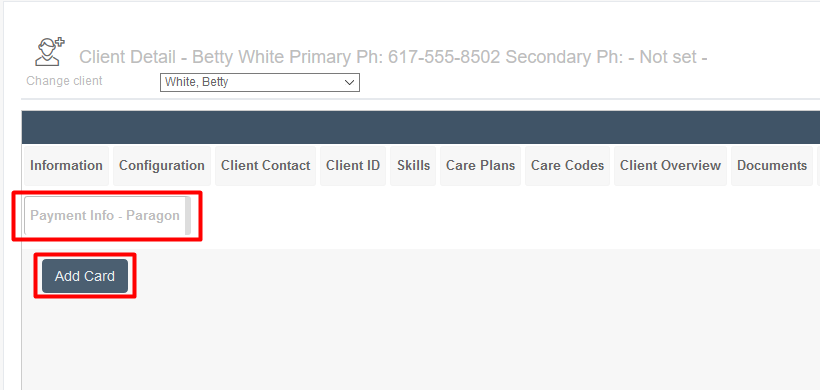
Next, calculate billing as per your company's standard processes. When the invoice is completed, simply check the box next to the invoice you wish to bill to the credit card, then click the Process Credit/ACH button.
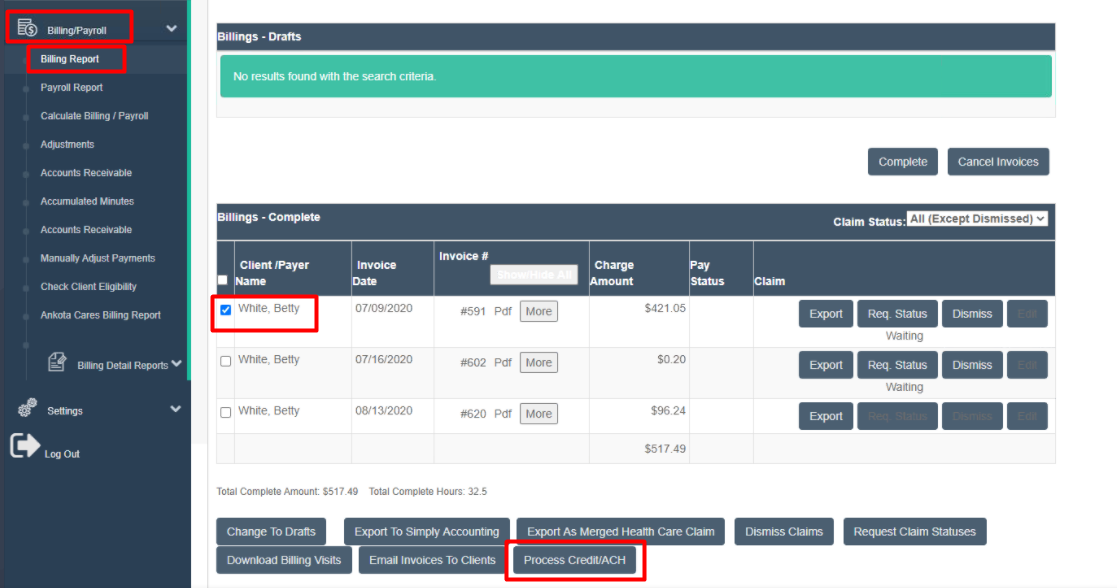
Remittance Processing & Tracking
Immediately upon charging this card, your company's AR screen in Ankota will be correctly updated with the payment information. If for any reason the client's credit card is rejected, this will also immediately be confirmed.`
