Timesheet Approval Report
Overview
The timesheet approval report will allow you to see the hours worked for clients in one-week increments. You are able to print and mail or email this report.
Accessing the Report
To see this report:
- On the main menu click on "Billing/Payroll -> "Timesheet Approval"
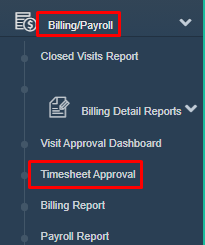
- Now choose a client from the drop-down menu. You can choose to run this for all clients, or choose a specific client.
- Filter the dates you would like to see on this report. This is typically done in one week increments to see the time worked for that week
- Click "Generate Report"

- You will now see this report generated on the screen.
- Note that the report below has included 10/31 even though the search started on 11/1. This is because the report will automatically include the whole week, which in this case started on 10/31.
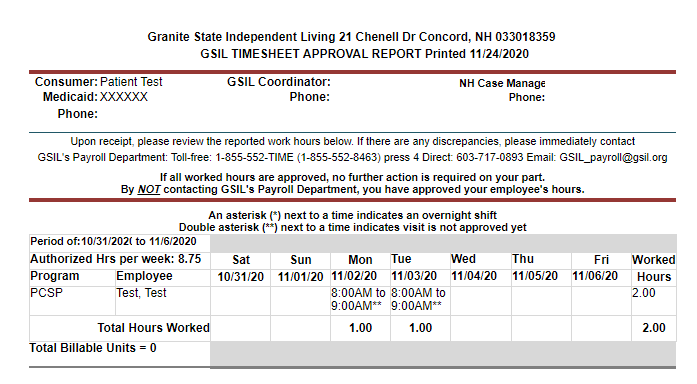
- Note that the report below has included 10/31 even though the search started on 11/1. This is because the report will automatically include the whole week, which in this case started on 10/31.
- If you would like to email this report you will repeat the steps above, but click on "send report via email".
- this will only send an email if the client has an email address in their file.

- this will only send an email if the client has an email address in their file.
- If you would like to see the clients without an email address (those you will need to mail this report to) you will check the box in front of "exclude clients with contact preference email" then click on "Generate Report"
- You will now want to print these so you can mail them. To do this:
- Click on "print"
- here you can choose if you would like to see a preview before you print (print with preview) or if you would like to just start printing (print without preview).
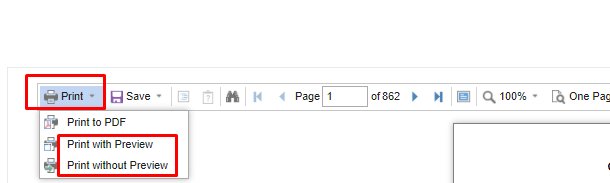
- here you can choose if you would like to see a preview before you print (print with preview) or if you would like to just start printing (print without preview).
- Click on "print"
Now that you have printed these, you can mail them as you usually would.
If you would like to add an email to a client's record you can do this as follows:
- Go to the client file
- Click Add on the email line
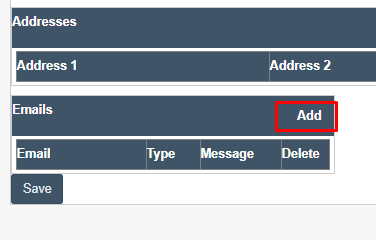
- You will see a box pop up where you can add the email address.
- Once added, click save.
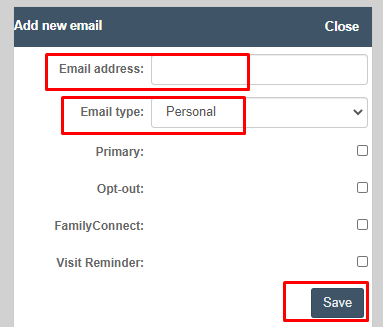
- Now click save on the main face page; this client will be ready have this report emailed to them.
