Mobile Chat (Text & Video)
Overview
Mobile chat is a wonderful communication option for caregivers and clients both, with both text and video chat options. See below for a walkthrough on both caregiver and administrative perspectives on mobile chat.
Admin Chat
Administrators can access mobile chat directly from the Caregiver Schedule Board in the ankota.net administrative interface.
The caregiver's chat will send to ALL admins. The chat will show the history of the chats between the caregiver and any/all admins.
A yellow flashing pop-up that says "You have unread chat messages" will appear at the top right of the Caregiver Schedule Board. The flashing pop-up will only appear if there are unread chat messages.
Note: If there is only one chat, admin can click the flashing yellow pop-up and it will take you to the caregiver with the chat.
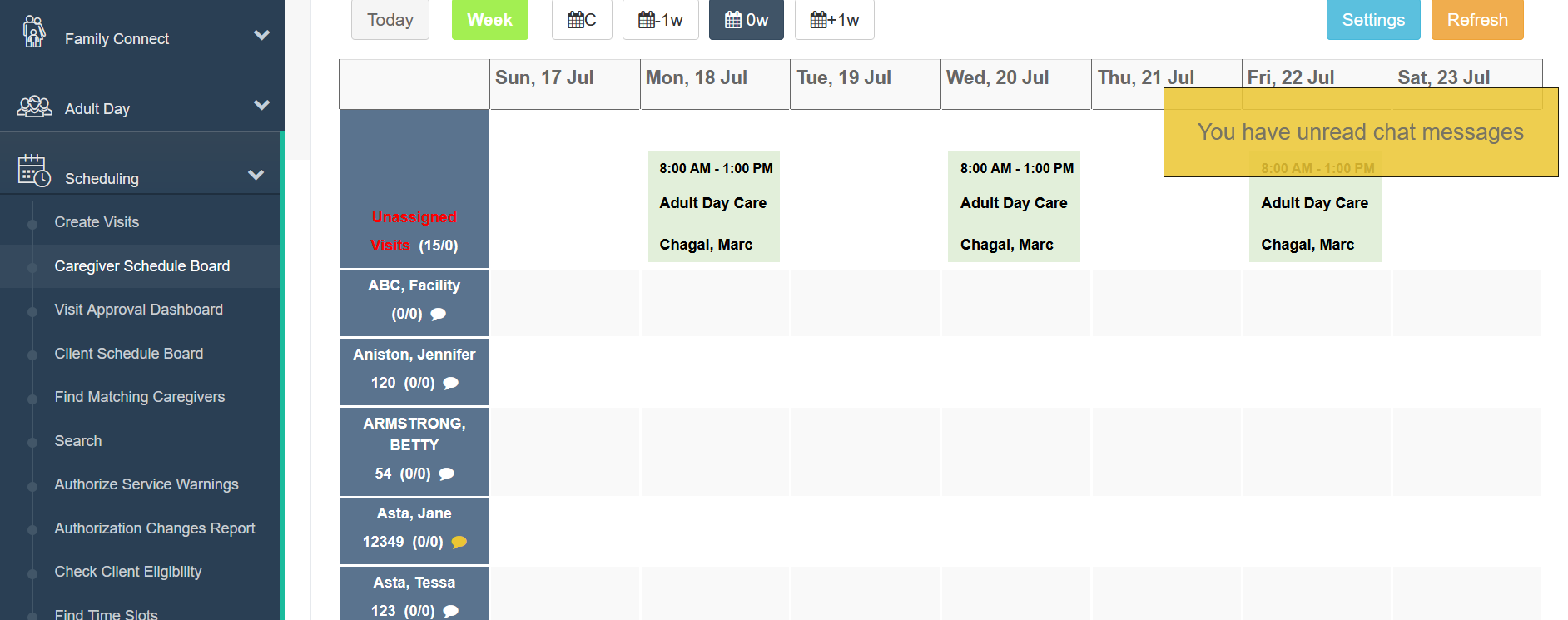
If there is more than one chat from more than one caregiver, go to the Caregiver Schedule Board.
As you scroll down the list of caregivers in the left-hand column, you'll see a chat bubble icon under each caregiver's name. The chat box will appear yellow if there are any unread messages.
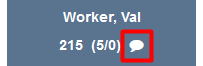
By clicking on this chat icon, you will open a chat window directly with that caregiver. In this window, you can:
- Instant message the caregiver
- Call the caregiver
- Video call the caregiver
You can also go to the Caregiver's personal profile. Here you will see a chat box above the Caregiver's name. If there is a chat it will light up yellow.

Please note you will need a working microphone and/or camera if you wish to use the call or video call options.
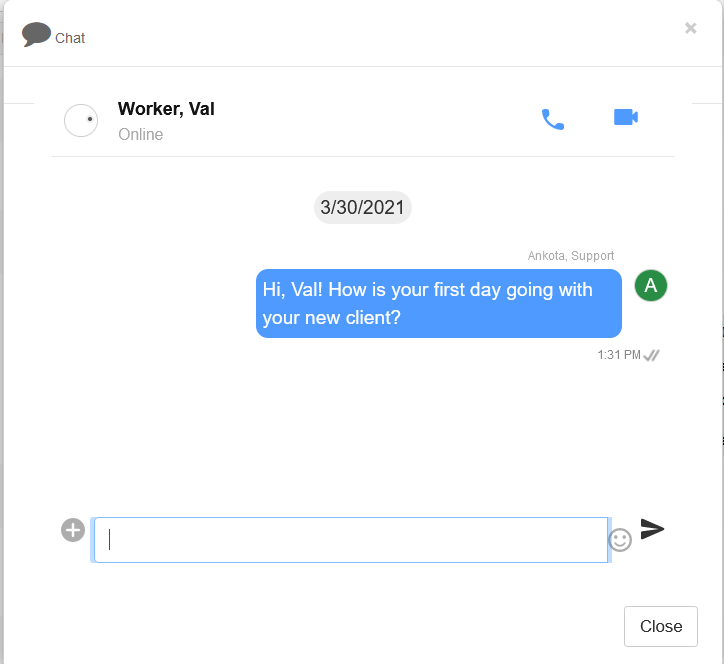
If you are receiving a message saying the caregiver has not opted in.
Go to caregiver's profile
- Select Caregiver tab
- Search caregiver's name
- Go to Personal tab
- Scroll down and select Phone Number
- Check box "Consent to receive text messages"
- Save
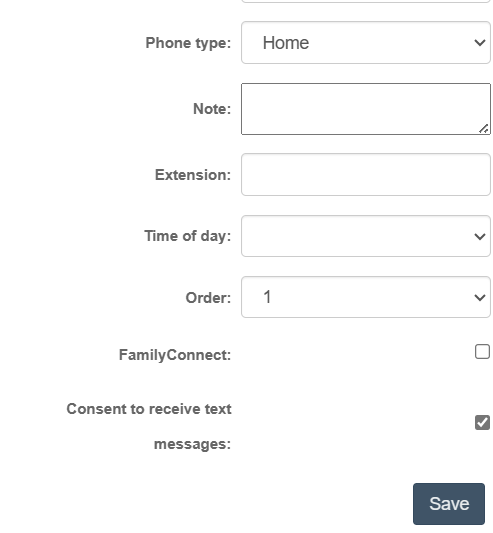
Caregiver Chat
Caregivers can access mobile chat from the mobile app. Training for this feature is also provided in the Caregiver Resources HelpSite.
To open chat, open the mobile app. In the app, click the Chat section.
By clicking on this section, caregivers will open a chat list of available admins. Once they click an admin, a chat window will open.
In this window, they can:
- Instant message an admin
- Call an admin
- Video call an admin
Please note the caregiver will need a working microphone and/or camera if they wish to use the call or video call options.
