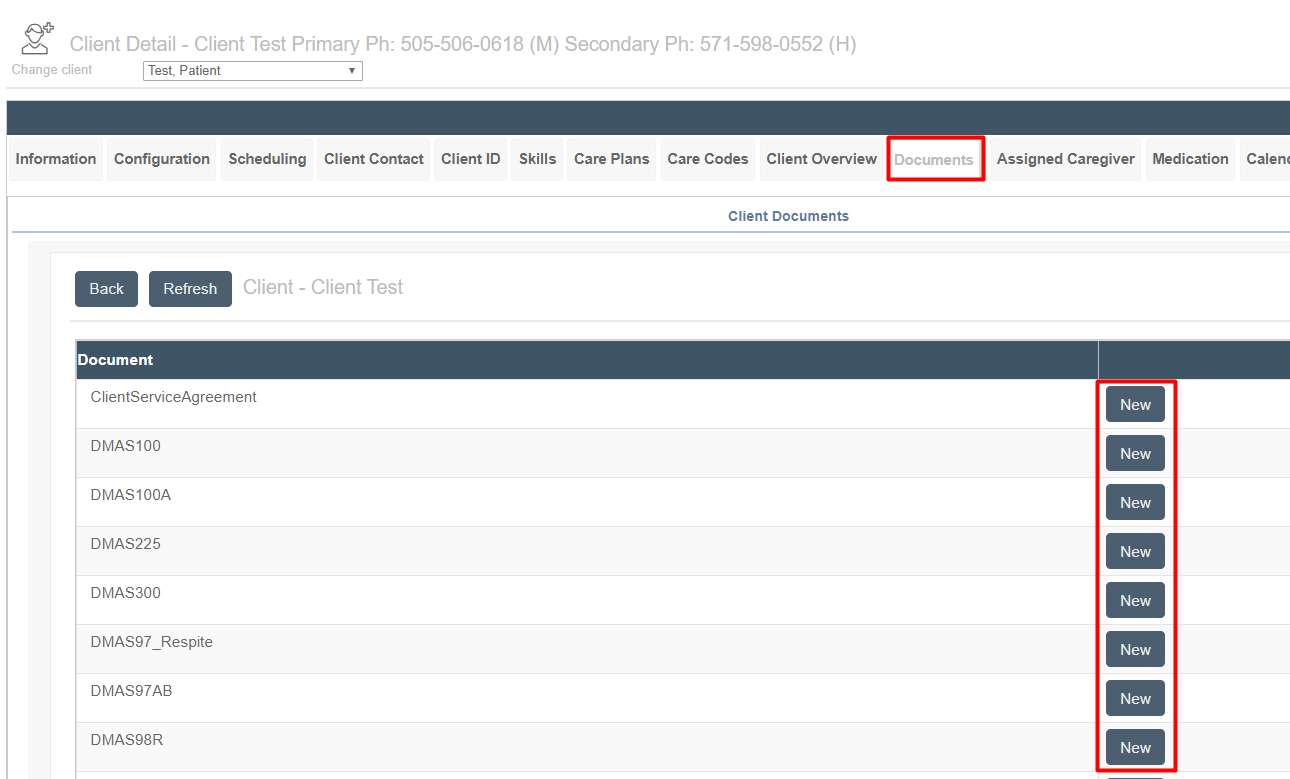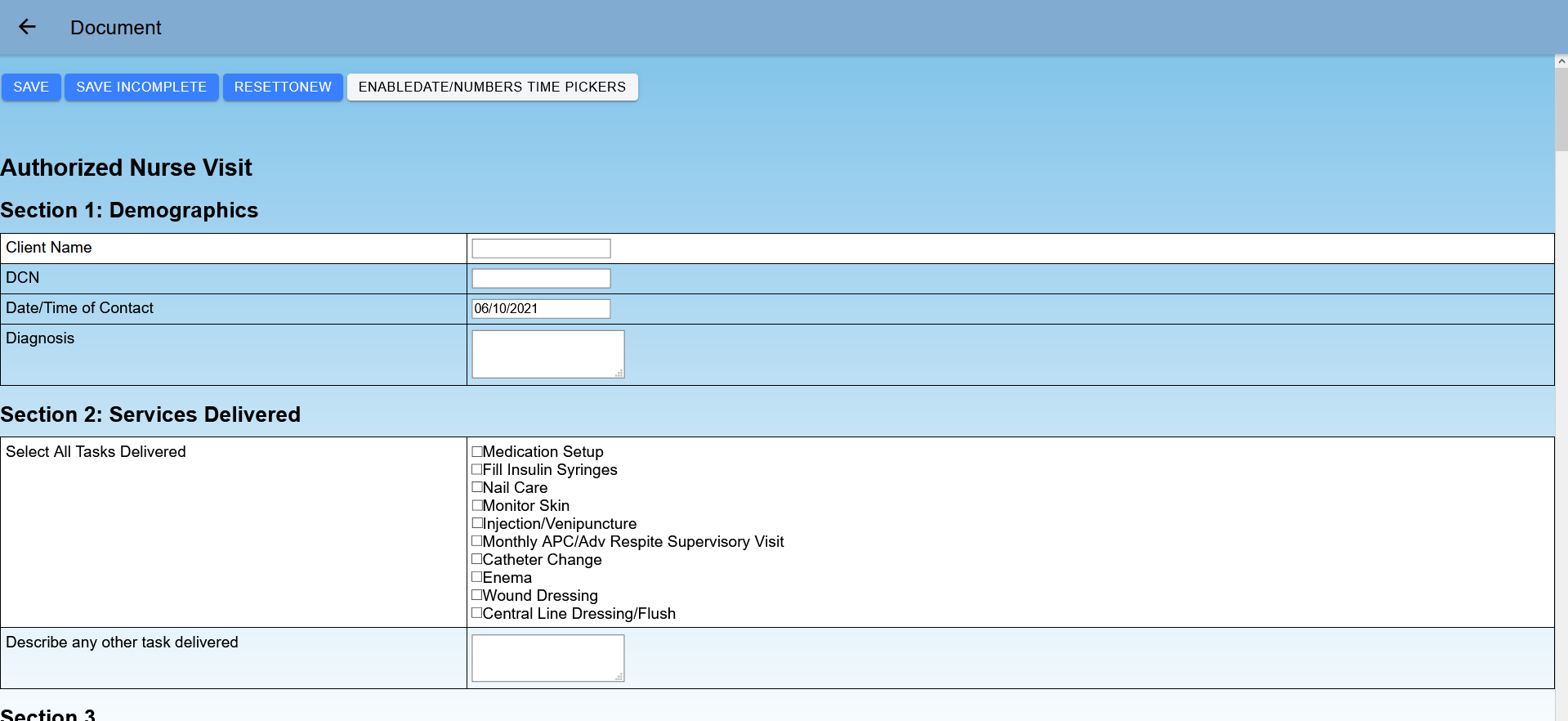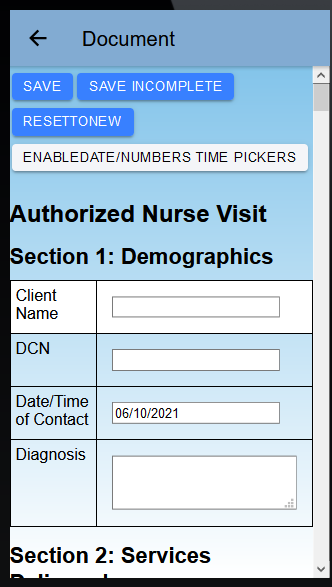Nurse Access in Ankota
Overview
Nurses have a number of options in Ankota. If desired, they can be given permission to create their own visits for organizations that allow nurses to manage their own schedules in the mobile app. To fill out forms, the forms can either be accessed via the mobile app, or via ankota.net on the client's Documents tab.
See below for an outline of the available nurse options and requirements.
Scheduled or Unscheduled Visits
Depending on your company's needs, nurses can either have regularly scheduled visits (like most caregivers), or they can be given permission to schedule themselves for their assigned clients. The second option is an excellent one for organizations that want nurses to manage their own schedules.
For scheduled visits, simply schedule nurses' visits as needed, the same way you would schedule other caregivers.
For unscheduled visits, admins will need to do the following:
- Ask your Ankota specialist to make sure the functionality is turned on for you, including the Assigned Caregivers tab in the Client profiles
- Assign the nurse to the client under the client's Assigned Caregivers tab, including the visit type you wish to be defaulted
For more information on the Assigned Caregivers function, click here.
Documents via the Mobile App
Documents via the mobile app is the newest and easiest way for nurses to access their documents. There are a few steps to ensure these documents can be seen:
- The documents must be in Ankota
- The documents must be assigned to a visit type if nurses will access them via the mobile app
- The nurse must have a visit to see the Documents button in the mobile app
To request a missing document, simply contact an Ankota specialist and provide an original version of the form you need in the system. Simple in-house forms can usually be built in just a few days. More complex forms, such as state forms that must be a fillable PDF and require data to flow through into Ankota, will typically require development and a longer timeline if they are not already part of the Ankota system.
To ensure the document is assigned to the correct visit type, simply check the visit type's Documents tab and check the box in column 1 for the forms you wish to be visible for this visit type.
To use the mobile app for visits, simply clock in and out as usual. Here is the caregiver guide to the mobile app.
Online (& Offline!) Documents in the Mobile App
To ensure visit data and documents are available, saved, and then delivered back to the office, even when caregivers are offline most of the day, there are a few key steps.
To successfully use documents in the mobile app,
- Start online
- Confirm all visits and their documents have been loaded
- Exit and return to the visit if documents are not visible at first
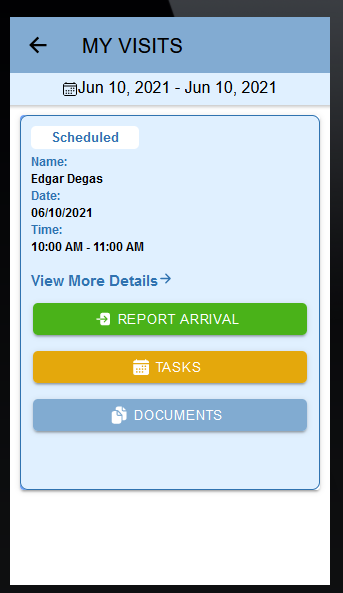
- Perform the visit (including going offline if needed)
- Clock in and out as needed
- Fill out documents as needed (tablet recommended but not required)
- Tablet view
- Phone view
- Tablet view
- Go online by the end of the day to sync
- the online sync will automatically pick up the EVV information
- to deliver documents to the office, click Documents, then click Process Documents to deliver documents
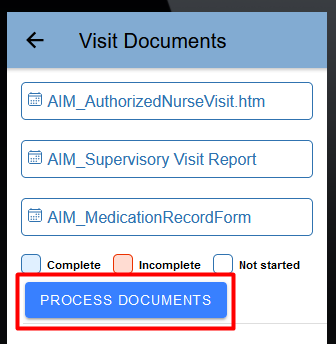
Documents via Ankota.net Admin Access
Some organizations have nurses access documents via the administrative ankota.net portal.
Documents for nurses via the administrative ankota.net access require the following:
- The documents must be in Ankota
- The documents must have permissions allowed for nurses to view them if nurses will access them via ankota.net
- Nurses must have a unique admin template assigned to ensure limited access to ankota.net
To request a missing document, contact an Ankota specialist and provide an original version of the form you need in the system. Simple in-house forms can usually be built in just a few days. More complex forms, such as state forms that must be a fillable PDF and require data to flow through into Ankota, will typically require development and a longer timeline if they are not already part of the Ankota system.
To ensure documents can be seen by nurses on ankota.net, ask your Ankota specialist to confirm the documents' permissions, the nurse's template access, and the nurse admin log-ins.
To fill out forms in ankota.net,
- Open the client's profile
- Click the Documents tab
- Click Fill Form
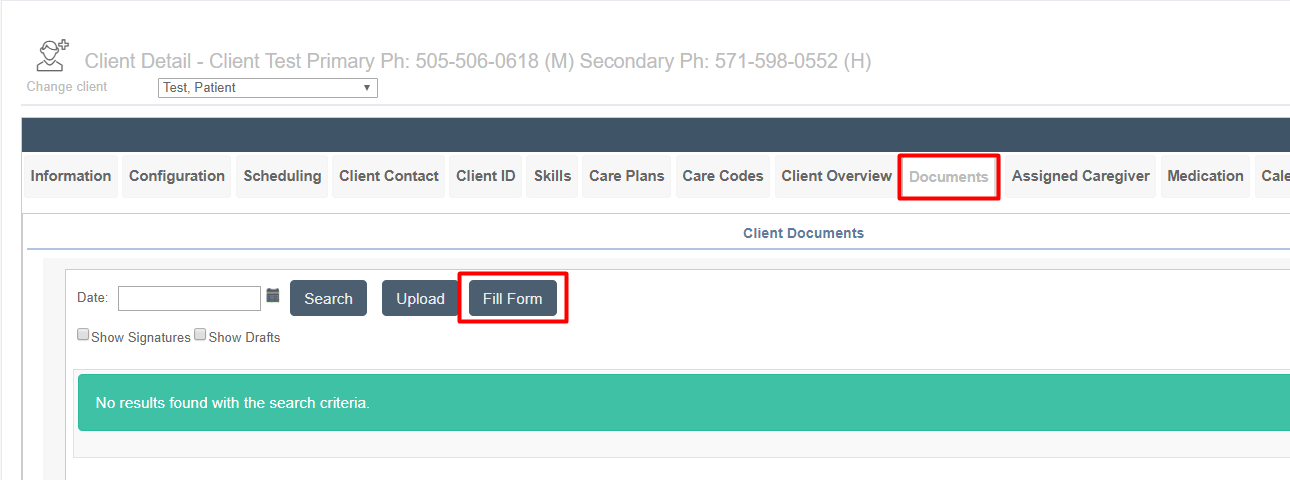
- This will open a list of documents
- Click the New button on the row of the form you wish to fill out
- Fill out the form as desired and save before exiting