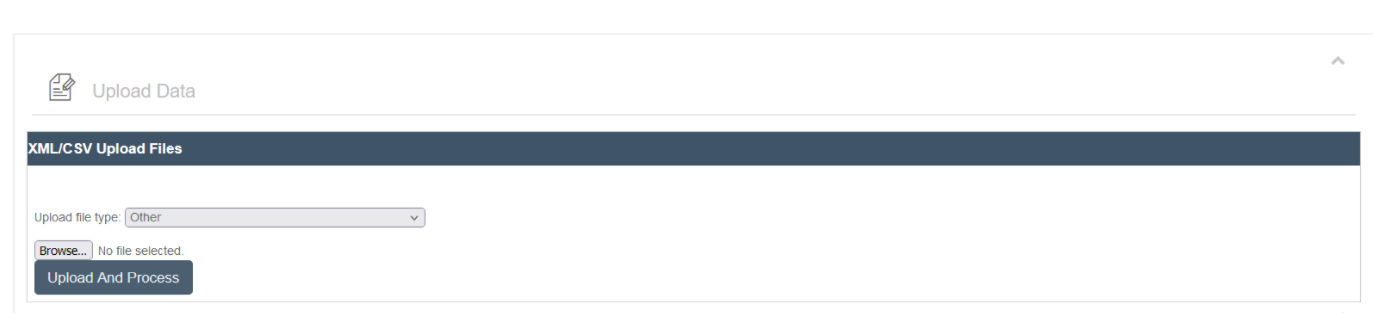Data Uploads
Overview
Ankota allows for manual upload of groups of caregiver and client data.
This article covers:
Formatting for Successful Upload
Available Templates
Ankota provides the following standard templates:
- ABC_Clients.xlsx
- Caregiver Data - Excel Template.xlsm (OLD)
- Caregiver Data - Excel Template.xism
- Assigned Caregivers Template.csv (to approve caregivers to schedule their own visits)
If you have other data upload requirements, let your Ankota specialist know so the best template options can be identified for you.
Formatting for Successful Upload
Data uploads are simple. The general guidelines are:
- For Client and Caregiver uploads, read tab 1 for directions if desired; enter data on tab 2 (tab 3, for Ankota use, is hidden)
- (If there is a leading 0 in any column, like the Medicaid column, be sure to change that field to be Text, not numerical)
- For Client and Caregiver uploads, each client or caregiver is an individual row
- Fill out the provided templates
- Do not add or delete columns of data (or it will not successfully upload)
- Leave columns blank as needed
For the Clients file, if you wish to upload it yourself,
- Name the file ABC_Clients (replace ABC with department or subdepartment name)
- CustomerID: Add in the environment ID to the file (your Implementation Specialist can provide this information)
- must be format: number
- PatientID column should be 0
- SistemDescr1 should be 9
- PatientStatus can be Active (or put 0) or Inactive (put 1) - case does not matter for active/inactive
- Country Code Values: 1 - United States (USA), 2 - Canada, 3 - Mexico
- Unhide tab 3, where the data was organized
- Convert file to .csv (just the one tab that was previously hidden)
- Upload using the Upload Data feature (more details in the Upload Process section below)
- CustomerID: Add in the environment ID to the file (your Implementation Specialist can provide this information)
For the Assigned Caregivers template, you will:
- Upload one caregiver per template
- Do not add or delete columns of data (or it will not successfully upload)
- Leave the Organization, PayrollID, PatientAssociationWorkerCode, and PayAmount as 1
- The Role and ServiceType columns should match your caregiver's role and visit type
- Place the caregiver's user name in the WorkerID column
- Place the client's ID in the PatientID column
Upload Process
To upload the file, for clients & caregivers,
- Send the file to your Ankota implementation specialist
- Subsequent clients and caregivers will be entered manually
To upload the file for assigned caregivers, you can either send the file to your Ankota specialist or:
- Follow the preparation directions above
- Click Settings
- Click Org. Settings
- Click Upload Data
- Leave Upload file type: defined as Other
- Choose the file, then click Upload and Process