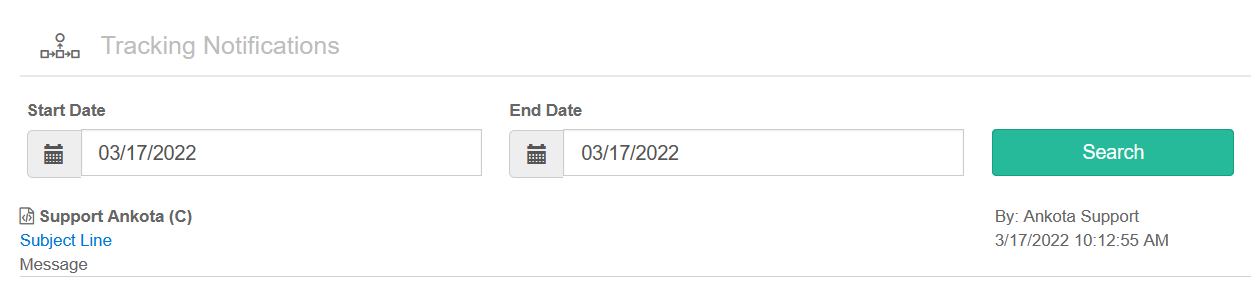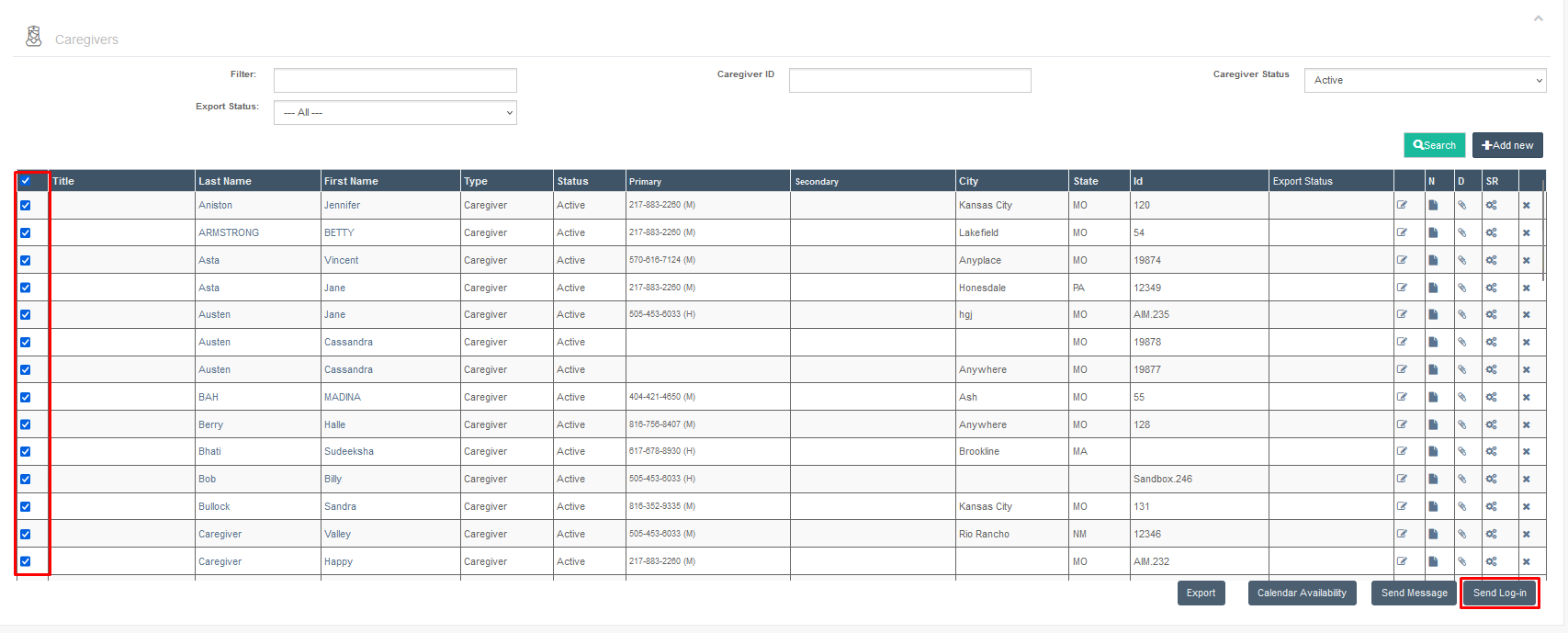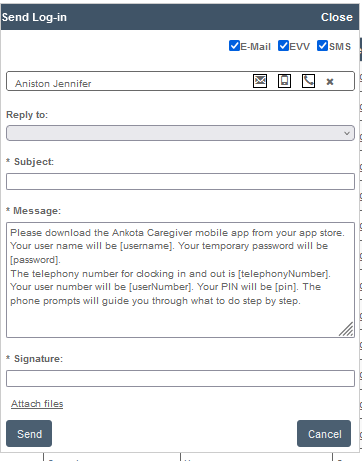Send Log-in: Text Mobile Log-in Credentials to Caregivers from Caregiver Search Page
Overview
In addition to the ability to message and/or export caregivers from the Caregiver Search page, caregivers can be texted their log-in credentials for the Mobile App and Telephony via the Caregivers page.
This article includes:
Or watch this one-minute video: send log-in.webm
Use
To access the Send Log-In function,
- Go to Profiles
- Click Caregivers
- Search for caregivers as desired
- NOTE: You will want to make sure that the caregivers' profile reflects they have consented to received text messages. If your caregivers are missing the consent to receive text messages, you can turn this on by opening their profile, opening their phone number, and checking the Consent box.
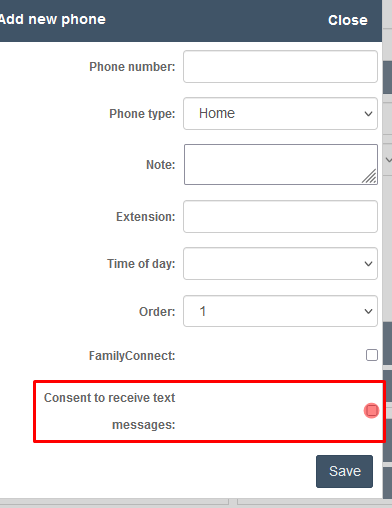
- Check the boxes next to their names
- Click the Send Log-in button
- Fill in the Reply to Name/Email, Subject, and Signature
Administrative Warnings
If some caregivers are unable to receive the messages, a notification will appear. It will inform administrators which caregivers do not have "Consent to Receive Messages" setting enabled.
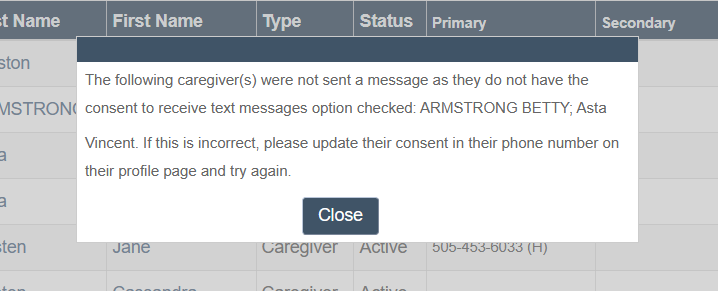
NOTE: The first 25 text messages per client are free of charge at Ankota; after this there is a standard billable rate (please inquire for current pricing). Please note caregivers may be subject to SMS fees by their cellular provider depending on their plan.
Message Log
Successfully delivered messages will be recorded in the Message Log. This report, listed as a page under Reporting, tracks all outgoing messages. For more information, click here.