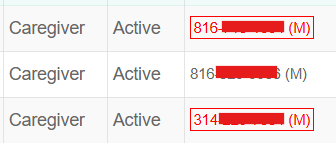Send Message or Text to Caregivers from the Caregivers Page
Overview
In addition to the ability to message caregivers and administrators from Find Matching Caregivers and the Action Center, caregivers can be sent direct messages via the Caregivers page. This function may not be defaulted in your environment; if you do not see it and wish to use it, reach out for an Ankota specialist to configure this option for your organization.
This article includes:
Use
To access the Send Message function, go to the Caregivers page from the Main Menu. At the bottom of the page, you will see a button that says Send Message.
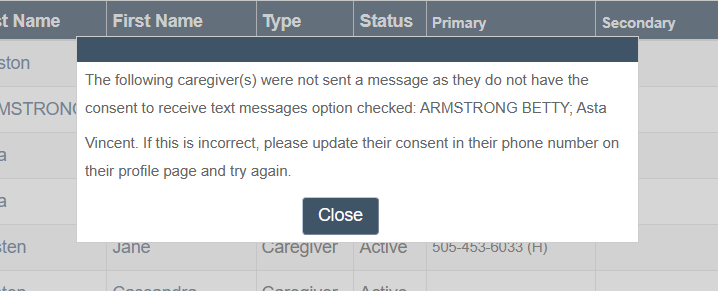
Search for the caregiver(s) you wish to message, then check the boxes next to their names before clicking the Send Message button. Note you may wish to uncheck some caregivers which are placeholders for testing or other functions, such as Ankota Support and Accumulated Minutes.
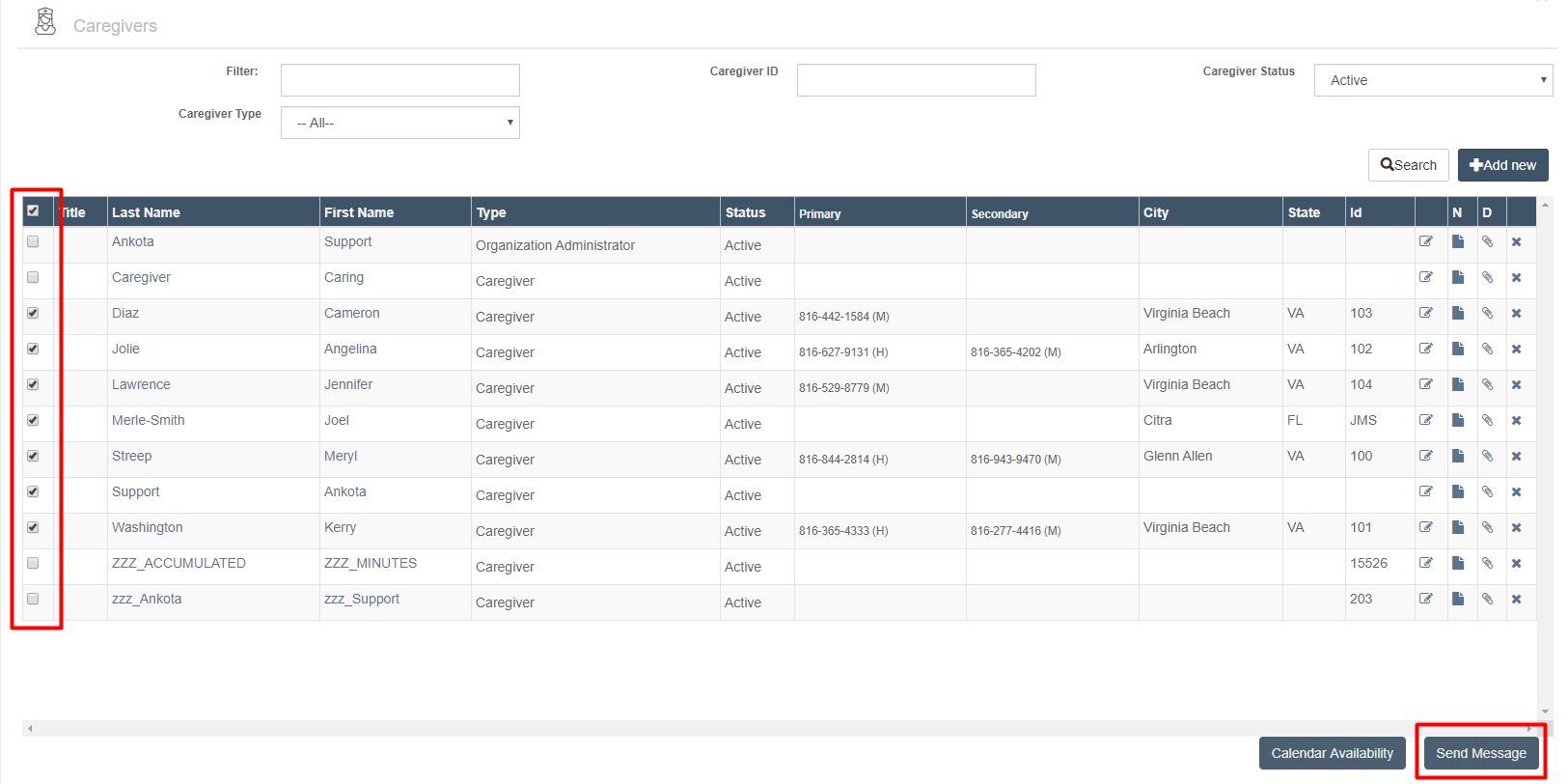
NOTE: You will want to make sure that the caregivers' profile reflects they have consented to received text messages.
To enable this setting:
go to caregivers from the main menu
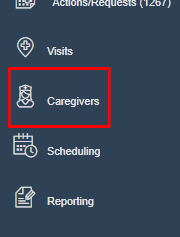
Search for the caregiver whose number you wish to receive the text message
Click on their phone number
Check the box next to "Consent to receive text messages"
Click "Save"
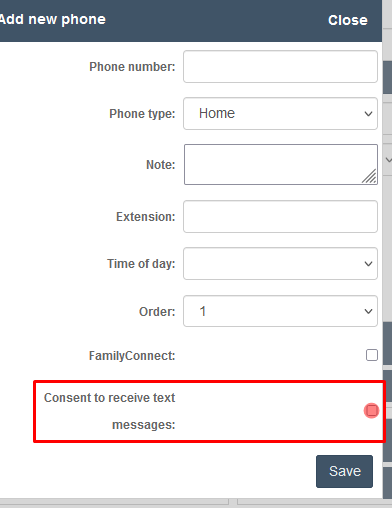
Once you click Send Message, a new window will open. This window allows you to select email, EVV (web browser mobile only), or SMS text messaging functions. There is also an attachment option.
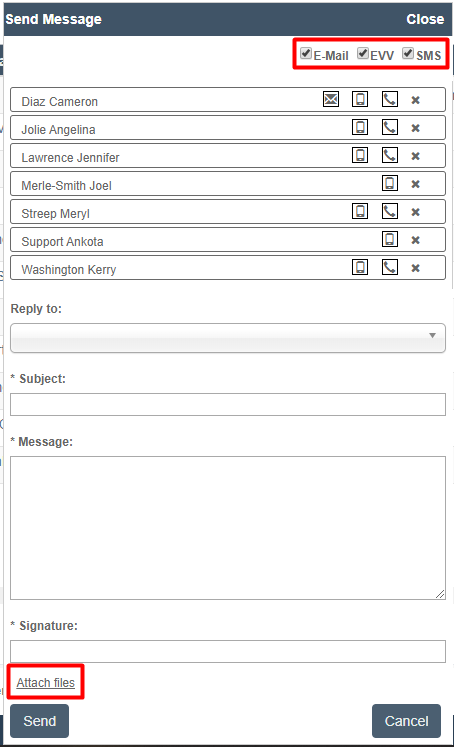
To add or remove the ways in which you wish to message, check or uncheck the options at the top of the window for e-mail, EVV, and SMS (text) messaging.
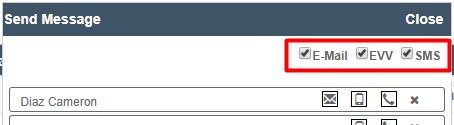
Beneath these options, you'll each caregiver has icons next to their names indicating the form of communication that are available to them.
The letter icon indicates an email is available for this caregiver.
The phone icon indicates a phone number is available for this caregiver.

The mobile phone icon indicates the mobile app is available for this caregiver.

To send a message, work from top to bottom.
Select the message type you wish to use
If you selected too many caregivers, you may unselect additional ones at this point
Select which administrator will receive the email under Reply to
The administrator must have an email to be presented as an option
Enter a subject line
Enter a message
Enter a signature
Attach a file if desired
Click Send
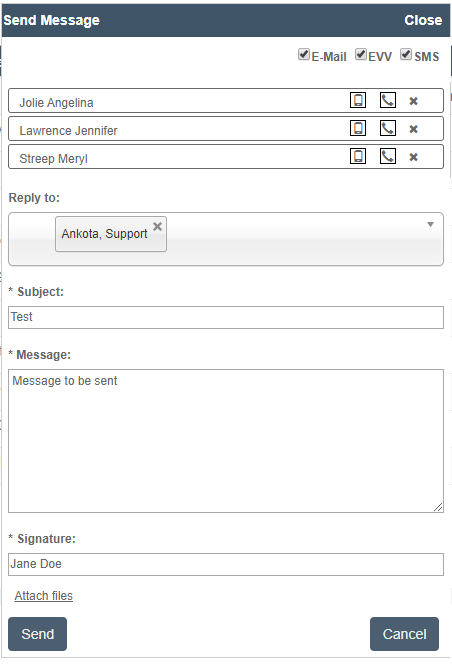
These messages will be sent according to the available selected options. Any response from text or email will be sent to the selected administrator's reply-to email. Please note if you do not select a response email, no response will be sent. Please note there is no response function in the mobile app; it is notification only.
A message will appear, notifying Administrators of which caregivers do not have consent to receive messages. If this appears, go to the caregiver's profile and check the box Consent to Receive Messages after clicking on the caregiver's phone number.
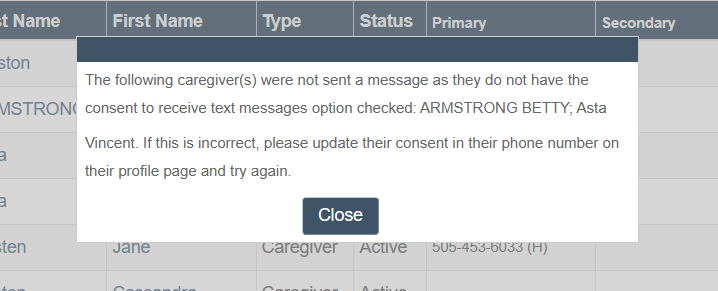
NOTE:
The first 25 text messages per client are free of charge at Ankota; after this there is a standard billable rate (please inquire for current pricing). Please note caregivers may be subject to SMS fees by their cellular provider depending on their plan.
Sometimes the email will be misidentified as junk mail/spam. If your organization plans to use email primarily for caregiver communication, be sure to perform a test and ensure that all caregivers can find their emails.
Message Log
This report, listed as a page under Reporting, tracks all outgoing messages. For more information, click here. If you'd like this report added to your environment, please reach out to Ankota Support.
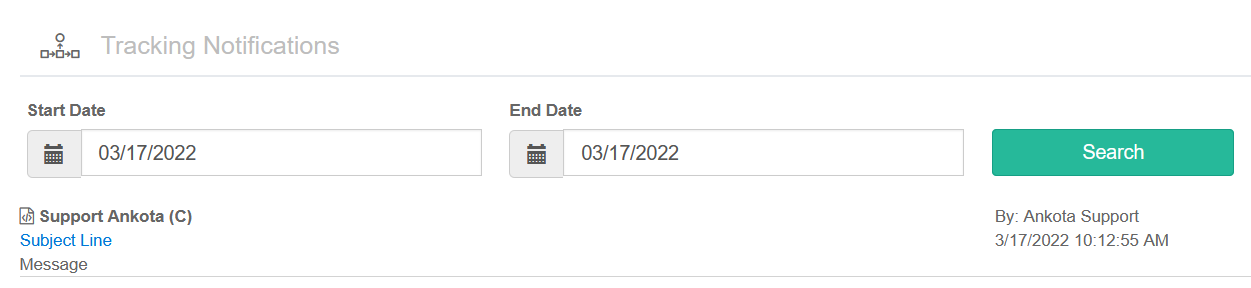
Red Phone Number:
A caregiver’s phone number will be highlighted in red on the caregiver search page after three consecutive text message failures. Admins can hover over the flagged number to view the failure reason and receive a prompt to update it with a valid mobile number.