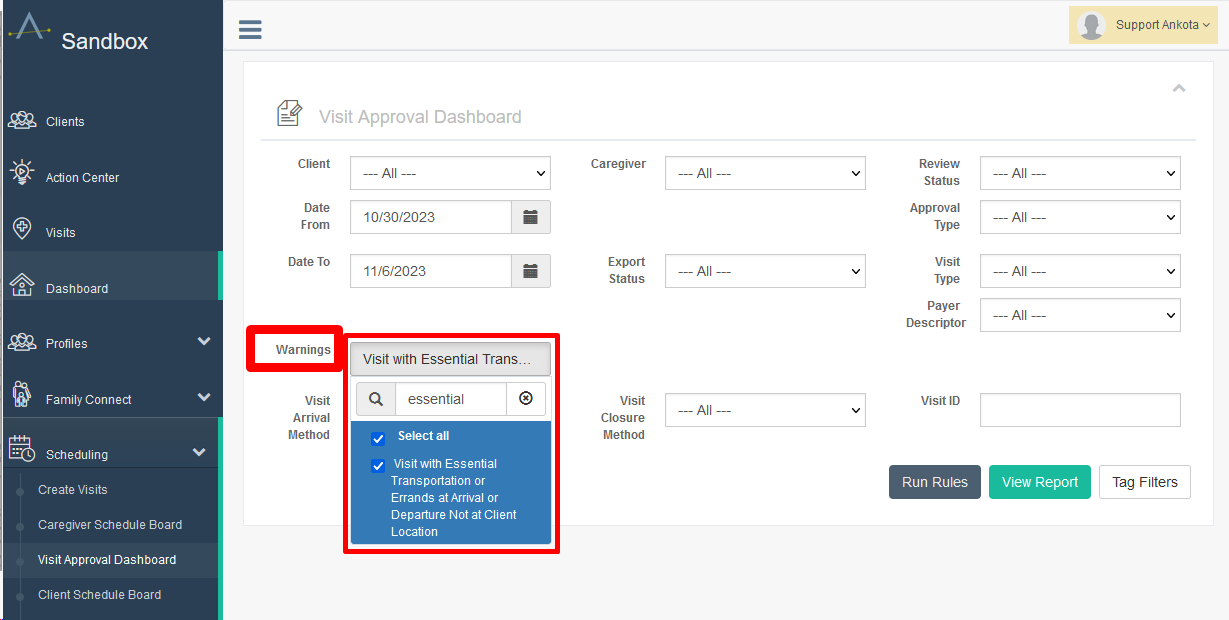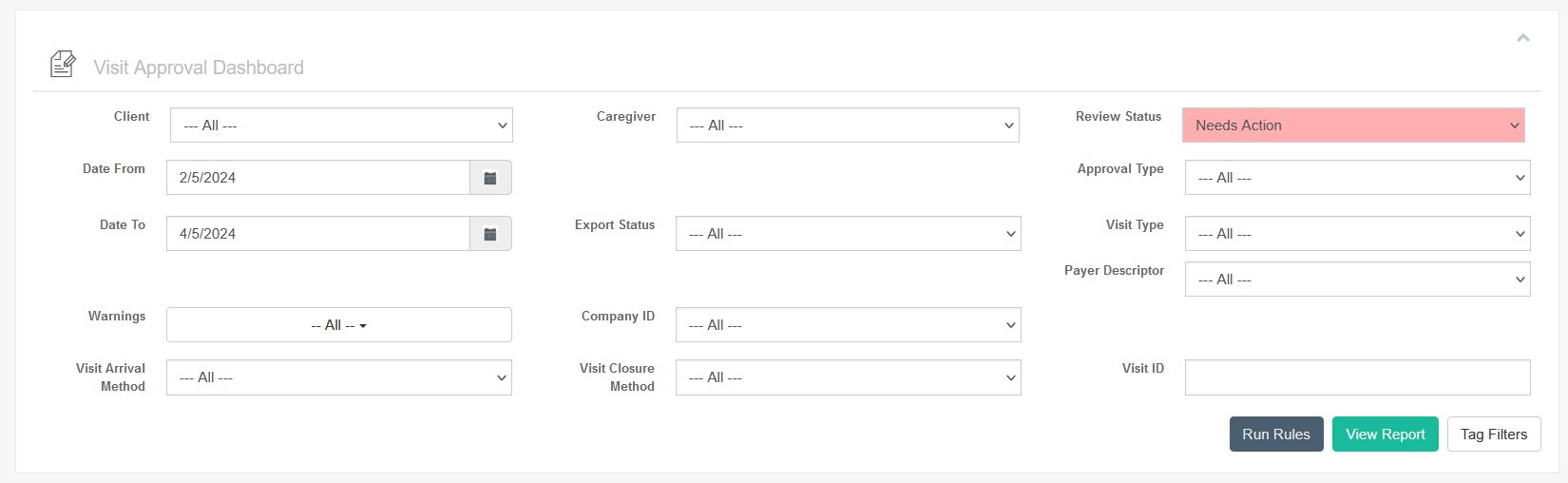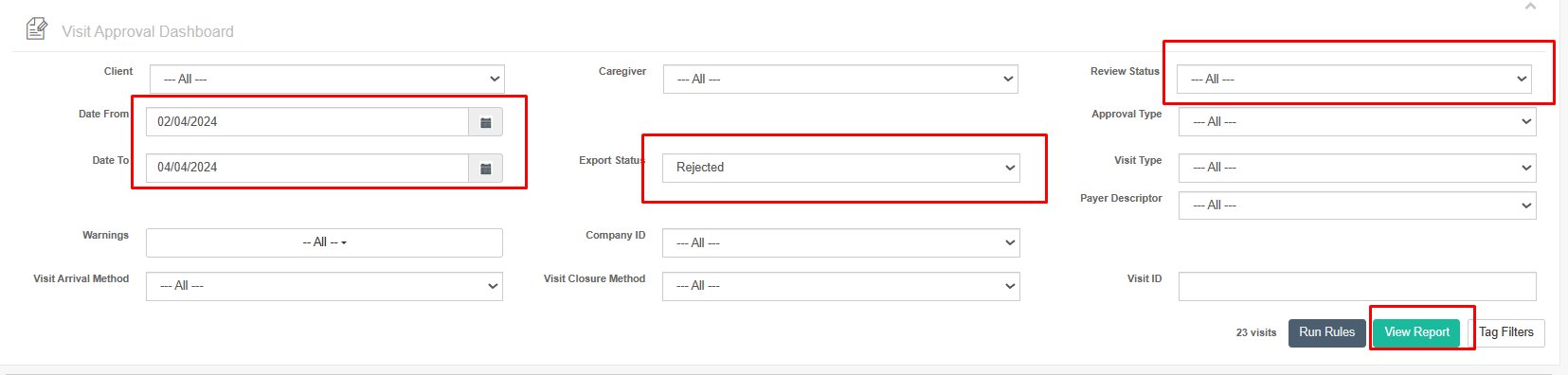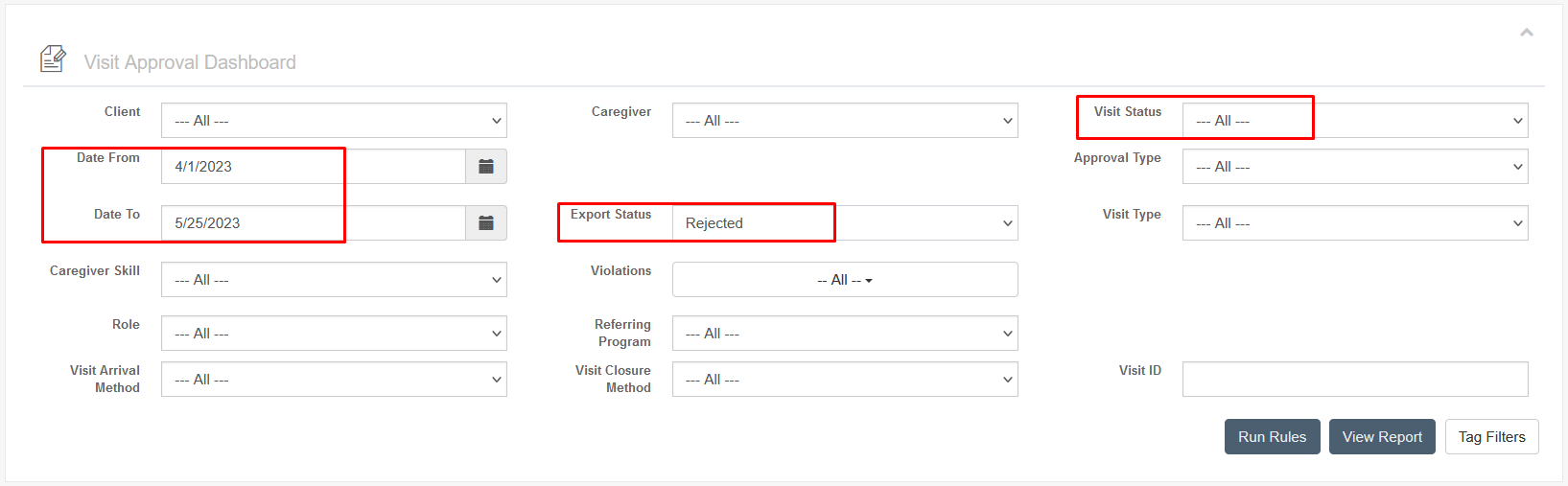HHAeXchange Data Delivery & Visit Management
Overview
Per state requirements, Ankota directly feeds required data to HHAX, a data aggregator serving numerous states, based on complex technical specs. This data becomes part of a library of data made available to the state for internal monitoring. (The content and format of this data is determined by the state in accordance with federal law.)
After reviewing the data, HHAX sends Ankota responses confirming the acceptance or rejection of those visits. If the visits are rejected, HHAX will usually provide a brief explanation as to why. Ankota logs those responses in your Visit Approval Dashboard for your review. Rejections are also highlighted on the Ankota Landing Dashboard.
HHAX always requires caregiver profiles to be accepted before visits will be accepted.
Billing is sometimes completed through HHAX, and sometimes through 837s, depending on the state and payer.
See below for more information on data delivery, responses, and corrections.
The critical workflow to understand is:
- Use the Landing Dashboard to identify and complete needed actions
- Use the Approval Assistant to review your Needs Action visits
- remember HHAX requires visits with important errors to have both REASON and ACTION codes
- review remaining visits which the Approval Assistant cannot resolve individually
- Ankota will export upon billing
- Manage your Rejected visits on the Visit Approval Dashboard by reviewing the rejection, correcting, and manually re-exporting
- if you suspect the Approval Assistant wasn't used to review the visits before sending, you can double check the rejected visits in the AA
- Bill via HHAX or 837 as appropriate when visits are accepted
INDEX
Data Management Best Practices
Essential Transportation / Essential Errand / Shopping
Data Preparation
Data preparation typically covers the following:
- Adding missing data entry
- Adding missing (reason, action, or exception) codes
- Unexpected duration requiring approval or change
- Individual review of some visits with unique issues
- Visit Approval
To speed up this process, Ankota usually recommends using the Approval Assistant in the Visit Approval Dashboard to rapidly identify missing data, missing codes, and duration issues prior to approval. Any remaining unapproved visits can be individually reviewed, and then data is delivered. 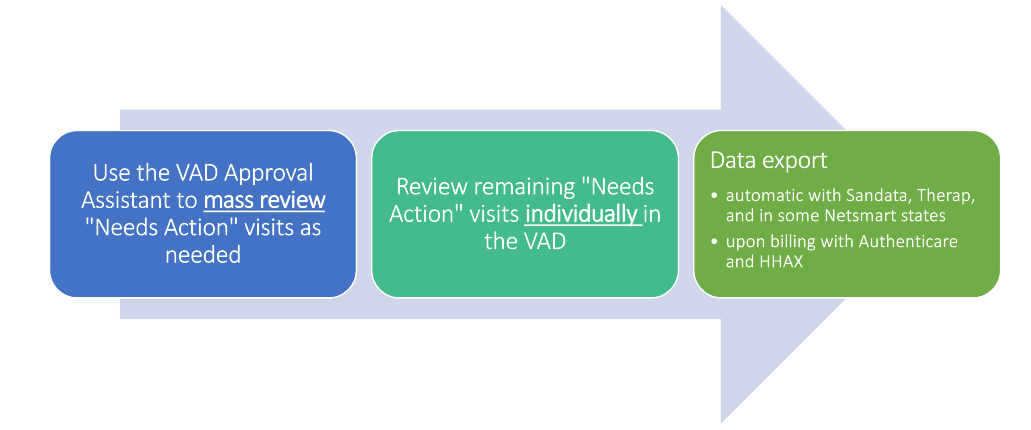
The Approval Assistant
The Approval Assistant is used for mass review of Needs Action visits. It has four key sections:
The Data Entry section catches missing data. It will link you to the profiles of clients or caregivers missing information along with telling you what is missing.
The Codes section will make coding suggestions as appropriate for your state and aggregator and resolves the related red warnings. This section particularly speeds up the review process.
The Durations section will help you make duration changes if necessary. This is a powerful section primarily intended for private pay and CDS.
The Approval section allows you to approve visits with no red warnings left. (Visits which still have red warnings will not be approved.)
The Approval Assistant resolves the majority of all issues that require attention or changes in order to be accepted by HHAX. The most complex step is typically coding. Coding requires the admin to recognize the errors that occurred and apply a code to reflect the error, which will result in the state accepting the visit. Most errors which would cause a rejection can be prevented with a code. The most common codes will automatically be suggested by the Approval Assistant. Missed coding is the most common reason for visit rejection, so it is always beneficial to use the Approval Assistant.
For more on the Approval Assistant, or to watch one of our Ankota Approval Assistant seminars, click here.
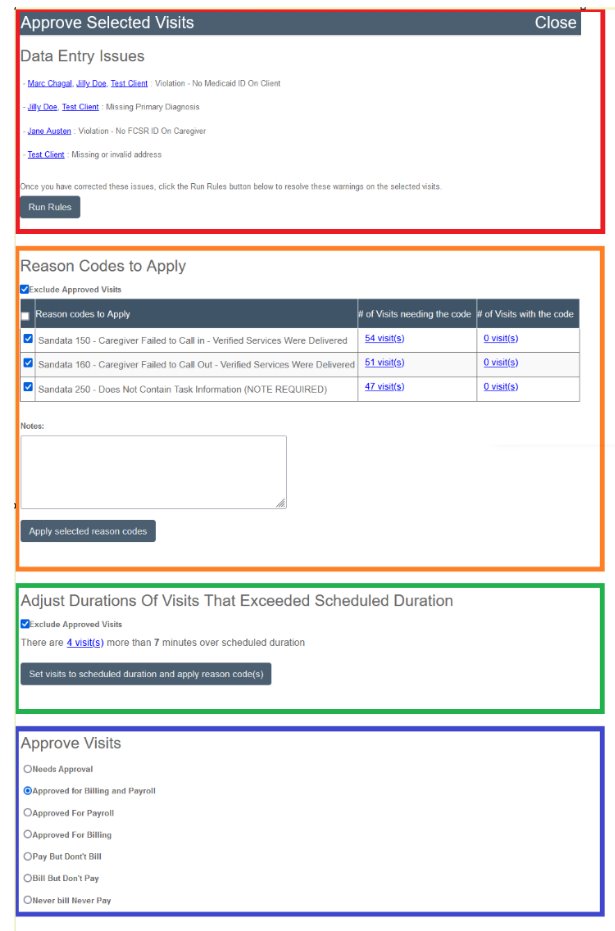
Individual Visit Review
After completing a review of Needs Action visits with the Approval Assistance, wait a few minutes before refreshing your Visit Approval Dashboard to pull up all remaining Needs Action visits. There should be significantly fewer visits remaining.
Next, walk through each visit individually by clicking the paper-and-pencil "Edit" icon ( ) and reviewing the red warnings which could not be resolved by the Approval Assistant. Typically these are unusual warnings. Resolve them, make other adjustments as needed (see additional notes below), then approve the visit, and your visit will be exported.
) and reviewing the red warnings which could not be resolved by the Approval Assistant. Typically these are unusual warnings. Resolve them, make other adjustments as needed (see additional notes below), then approve the visit, and your visit will be exported.
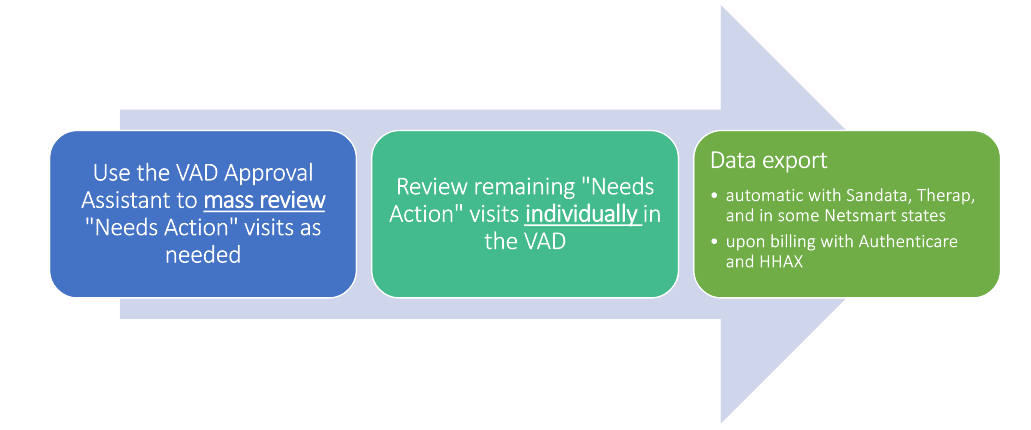
Regarding other visit adjustments, those will vary based on the visit. Actions may include:
- Reviewing unresolved red warnings
- Fixing the issues the red warnings flagged
- Marking the red warnings as reviewed/completed (turning them green)
- Correcting times if needed
- always click Save Visit Details to recalculate billable/payable after adjusting times
- Reporting care plan items if needed
- Checking the Close Visit box if needed
- Adding coding if needed
- Approving the visit (even if it is approving it to be Never Bill/Never Pay)
Data Lifecycle
The Ankota/HHAX data life cycle is initiated by visits passing screening or being approved in Ankota. Appropriate, state-required visits are then sent to HHAX, who reviews them and sends feedback to Ankota. Any rejected visits are then reviewed by the Ankota user in the Visit Approval Dashboard, corrected, and re-sent to HHAX. (Rejected visits are much rarer when customers use the Approval Assistant on Needs Action visits.)
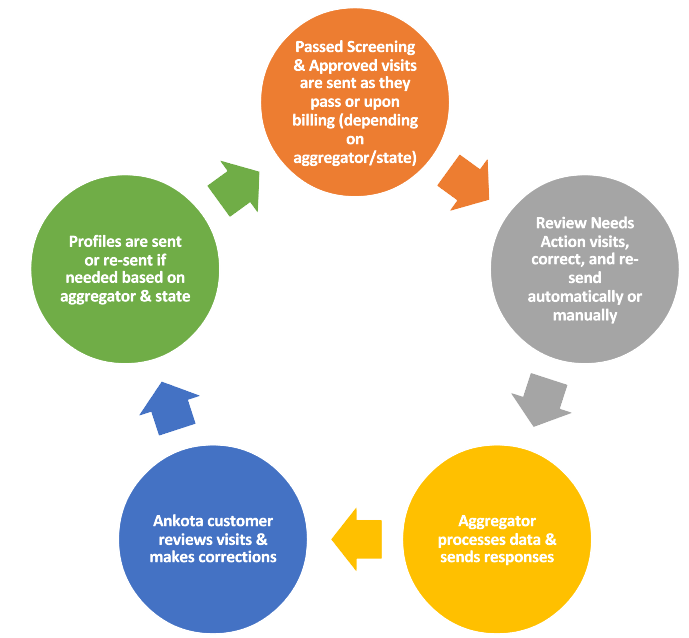
Data Management Best Practices
Prepare Appropriately
- Fill out all the necessary fields prior to scheduling visits for clients or caregivers
- Regularly work through the Visit Approval Dashboard so issues don't pile up
Use your Dashboards
- Check your Landing Dashboard regularly
- Complete the action items visible there (manage your visits)
Use the Approval Assistant Wisely
- Work through Needs Action visits one category at a time
- The approval assistant works best for groups of Needs Action Medicaid visits which must be delivered to an aggregator
- The Approval Assistant can be used with non-Medicaid visits for cleaning and visit management, but it was not designed for those visits
- You can use the Approval Assistant to review Rejected visits if you suspect the Approval Assistant was not used to begin with, and key steps were missed
- Work top to bottom in the Approval Assistant
- Give each section time to process
- Manage your visits first, then approve
Data Responses & Rejections
Integrated Responses
Aggregator responses (rejections and acceptances) are automatically integrated into your Ankota Visit Approval Dashboard. Depending on the size of your data delivery and the timing of your export, you could see responses anywhere from a few hours later to a day later.
The exported data statuses will be shown as the data progresses:
- No Response means the data was not sent or not successfully sent
- Sent means the data was sent
- In Process means the data was confirmed as received by the aggregator/clearinghouse and is now under review
- Rejected or Accepted is the final status of all successfully exported and processed visits
Your main concern will be to check for rejections, view the errors, make corrections, and export them. You can filter your Visit Approval Dashboard by Date and Export Status to view your rejected response files (make sure your Ankota Visit Status is in Status: All):
The errors will show specifically in the visit details under Status, as in the screenshot below.
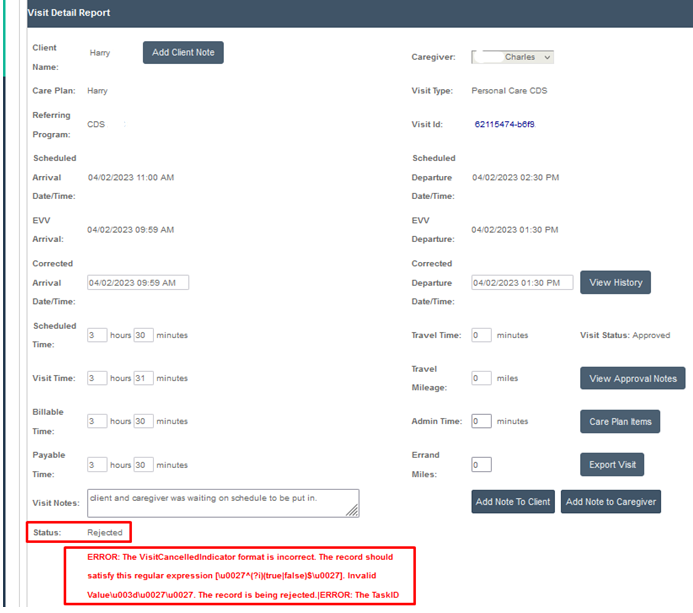
Rejections
Rejection Reasons
Visits can be rejected for a number of reasons, but typically it is one of the following:
- Client or caregiver data is wrong or missing
- The Approval Assistant's Data Entry section helps prevent missing data errors
- The client is not authorized to bill this payer or visit type for the service date
- The visit has a basic EVV error and requires coding to allow acceptance by the aggregator
- The Approval Assistant's Coding section helps prevent missed codes
The errors will show specifically in the visit details under Status, as in the screenshot below. You can make corrections as needed and re-export.
For more guidance on rejection reasons and how to proceed, see the Corrections section below.
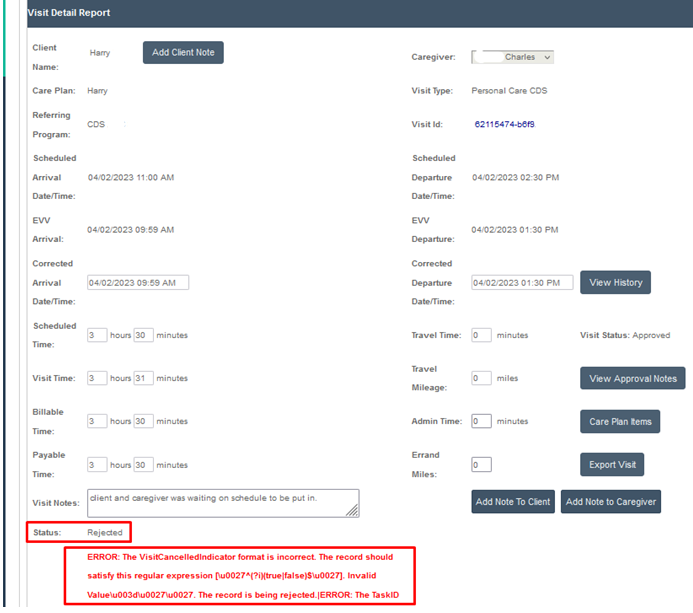
Corrections
Once you know the error (visible in the visit's rejection details), you will correct the errors as needed and then re-export the visit(s). This may involve adjusting reason codes in the Visit Approval Dashboard before re-exporting a single visit, or completely backing out billing and payroll in order to correct a fundamentally wrong visit (with wrong visit dates, time, visit type, client, or caregiver) before re-exporting the visit.
Some common errors and the actions to take are outlined below.
| Error | Meaning | What to Do |
Invalid Edit Visit Reason Code value | The reason code was wrong or missing. | Update the reason code and re-send via single visit export. |
| Invalid Edit Visit Action Code value | The action code was wrong or missing. | Update the action code and re-send via single visit export. |
| Length of the External Visit ID cannot exceed 30 characters | The visit ID was too long. | This should not occur, but very old (pre-2022) visits sent retroactively may have been sent with too long an ID. They can be re-sent with a shorter ID. |
| 101999: Can occur if there is an interruption in service | There was an error in data delivery. | Re-send the visit with a new visit ID. |
| Schedule Date should be the visit day or the next day of the visit (inclusive of EVV) | This visit was completed on a day it was not scheduled to be completed. | Reach out to Ankota Support for best practice based on the specific case. |
| Schedule duration is 0 | There was no scheduled duration because the visit was caregiver-scheduled and the visit type does not have a default length. | Request Support set a defaulted scheduled duration for this visit type (suggested: 1 hour). |
| EmployeeZip length is less than 5 | The zip code of the employee's address was not entered correctly | Correct the employee's address, then send the employee's data again. |
| Missing EmployeeSSN | The employee's SSN was not entered. | Correct the employee's SSN, then send the employee's data again. |
| unable to export, Employee not sent | The employee's file was not successfully sent. | Review and if needed correct the employee's file, then send the employee's data again. |
| EmployeeId missing; EmployeeId is empty | The employee's ID was not entered. | Correct the employee's ID and code, then export the employee's data again. |
| Member is not found based on Qualifier value | The client's Medicaid ID may be misentered or missing. | Check the Medicaid ID. If it is entered incorrectly, correct it. If it correct, reach out to the state. |
If you receive a rejection reason not on this list, please reach out to Support for more information.
Other
Essential Transportation / Essential Errand / Shopping
For transport care plan items, Ankota users have the option to turn on an Ankota warning, "Visit with Essential Transportation or Errands at Arrival or Departure not at Client Location." Please note this feature requires configuration and is typically used only with Missouri HHAX visits. Generally, you will want to filter for visits with the Errands warning and manage them BEFORE using the Approval Assistant. This is the only exception to the general "Use the Approval Assistant first" guideline.
This warning works as follows:
- Request the function be turned on
- You must define a maximum distance allowed for transport care plan items
- This warning will only be applied to visits where Essential Transportation, Essential Errand, or Shopping is a care plan item on the visit
- The visit will be flagged in Ankota when it is outside the geofence (typically 0.1 miles) but under the maximum for transportation (typically 25 miles)
After the visit is flagged in Ankota, users will be able to quickly use the Approval Assistant to code the visit appropriately so that visits outside the visit location can be reason coded and exported.
Alternately, users can filter for the warning and then review the visits individually for coding and approval.