The Ankota Financial Management Services (FMS) App for Self-Directing Clients
Overview
For clients, family members, and representatives, managing home care can be overwhelming. Self-direction gives you the freedom to choose your own caregivers and control your services, but it comes with the complex administrative burdens of payroll, billing, and compliance.
The Ankota Financial Management Services (FMS) Mobile App solves these challenges, giving you a transparent, secure, and user-friendly way to oversee your home services. It empowers you to manage everything from a single, intuitive application, ensuring you can focus on the care you or your loved one receives, not the paperwork behind it.
Primarily, this is an app, but there is also a browser-based option here: https://fms.ankota.net/
Here’s how the FMS app will help solve all your problems:
Secure Access: Ankota FMS app provides a straightforward login process and offers biometric authentication for quick, secure access on subsequent visits.
At-a-Glance Progress Bars: See how much of your budget or hours you have used with color-coded bars.
Flexible Tracking: Display your services by either hours/units for direct care or by a monetary budget.
Visit Verification: The app allows you to review and verify provider visit times and tasks performed during a visit, ensuring the care plan is followed.
Easy Expense Submission: When you need to get reimbursed for a service or purchase, you can quickly add a new expense, attach a receipt or invoice.
See below for a walkthrough of the app and its functionality.
Understanding Service Authorization and Consumption
The Visits Page for Authorized Hours
The Services Page for Authorized Budgets
Understanding the Big Picture of Self-Direction
App Usage
Login
The journey with the Ankota FMS App begins with a straightforward login process, ensuring the security of your personal and service information.
Enter Your Credentials: You will be prompted to "Enter your username" and "Enter your password." These credentials are provided to you by your organization.
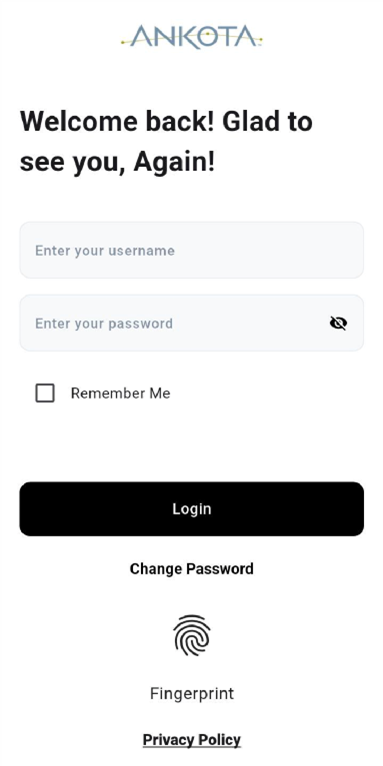
Biometric Login: Once "Remember Me" is enabled, the app offers the option for biometric authentication. This allows for quick and secure logins on subsequent visits without needing to re-enter your username and password.
Change Password: Should you need to update your password, a "Change Password" option is readily available on the login screen.
Privacy Policy: Access to the app's privacy policy is also provided for your review.
Dynamic Authorization Views: Visits vs. Services: A key feature of the Ankota FMS App is its adaptability to how your services are authorized. Depending on your organization's configuration and your specific service agreement, FMS app will display authorizations either by Visits (focused on hours or units of direct care) or by Services (focused on a monetary budget for therapeutic supplies or other service categories).
The Home Screen
Upon successful login, you are directed to the Home screen which serves as your central dashboard for managing services.
At the top of the screen, you'll see the logo of the organization you are registered with, providing immediate identification of your service provider.
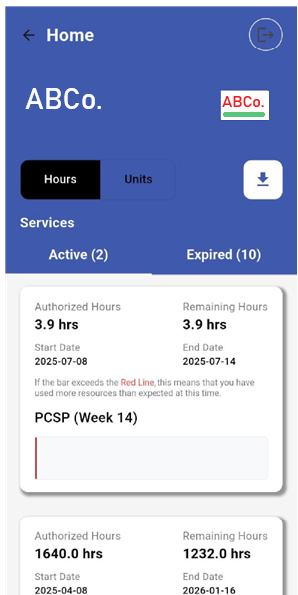
Hours vs. Units Toggle
A key feature on the Home screen is the toggle button allowing you to switch between "Hours" and "Units." Some organizations track service consumption in "hours," while others use "units."
For organizations using "units," it's important to note that typically 1 hour has 4 units. In other words, each unit is usually 15 minutes. This toggle ensures you view your service consumption in the format relevant to your service agreement. (NOTE: Future updates will provide the user with a choice to see dollars, hours, or units.)
Your services are categorized into two distinct sections:
Active: This section displays services that are currently ongoing or within their authorized period
Expired: This section lists services whose authorization period has concluded
On the main Home page, a convenient download button
is available. This feature allows you to select a specified date range and download detailed information about your past visits, providing a comprehensive record of services received.
Understanding Service Authorization and Consumption
General View
The core of the Home screen's insight lies in the visual representation of your authorized services, whether they are tracked by hours/units for visits or by a monetary budget for services. These bars, along with the numerical displays, provide a clear snapshot of your authorized and remaining service time or budget.
Authorized Hours/Units: This indicates the total amount of service time approved for a specific period.
Remaining Hours/Units: This shows the amount of service time still available from your authorization.
Start Date and End Date: These dates clearly define the validity period of your service authorization.
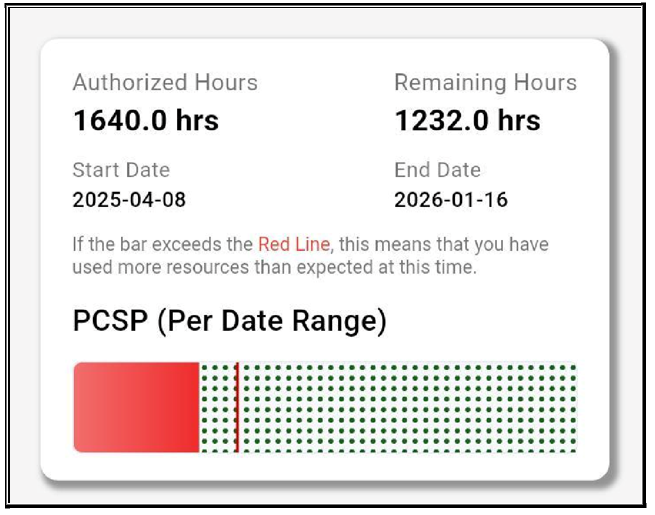
Budgeted Authorizations
When your authorization is based on a budget for specific services, the app displays:
Authorized Budget: The total monetary amount approved for a specific service category.
Remaining Budget: The amount of the budget still available.
Start Date and End Date: These dates define the period for which the budget is valid.
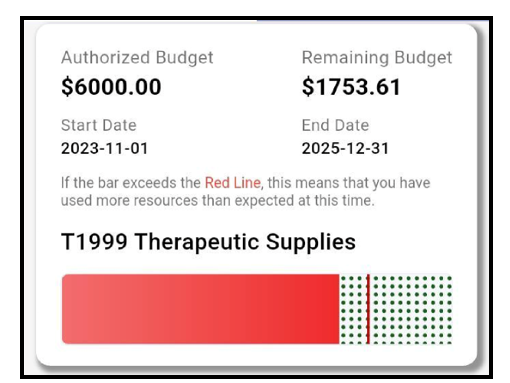
The Logic Behind the Bars (Red, Green, and Dotted Green Lines)
The visual color of the authorization bar provides immediate feedback on your service consumption relative to your authorized limits. This sophisticated feature helps you stay on track with your service utilization.
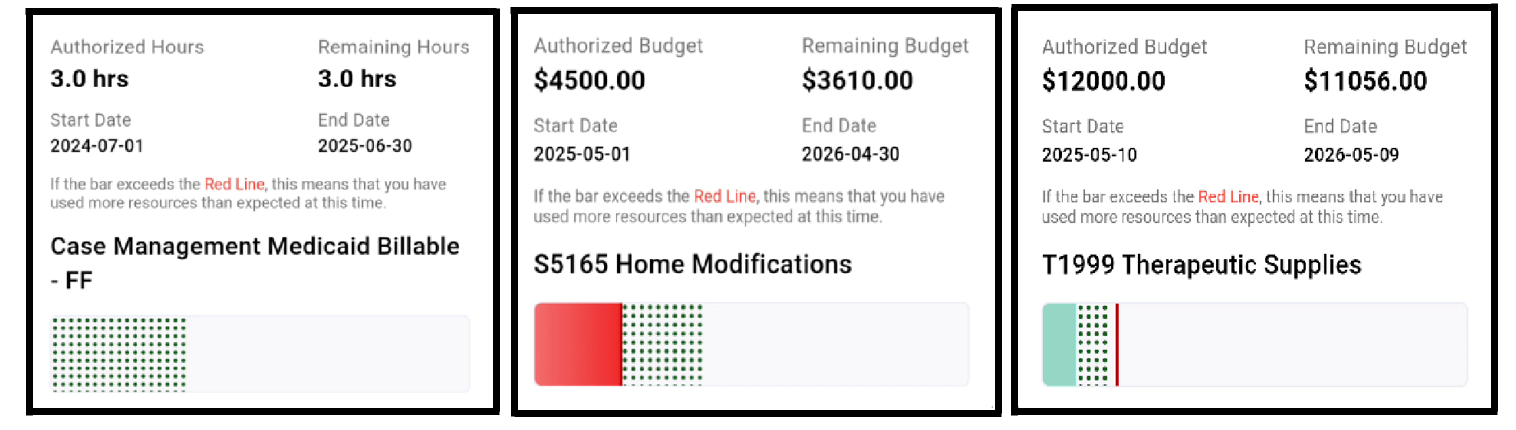
Green Bar - On Track Consumption
The bar will appear green if your consumed hours/budget are less than or equal to what is technically authorized up to the current date. For example: You have a budget of $300 for the month, which means $10 per day. If today is the 7th day of the month then by now you could have spent $70. If you've only spent $50, you're under budget — that’s a green bar.
Red Bar - Exceeding Expected Consumption
The bar will turn Red if you have used more resources than expected at this point in your authorization period. This serves as a crucial visual alert for potential over-utilization.
Vertical | Red Line - Today's Standing
The vertical Red Line within the bar graphically represents "today's standing" in relation to your authorization's end date. It provides a visual marker of where you are in the overall timeline of your service period.
Dotted
Green Line - Pending Administrator Approval
The Dotted Green Line indicates visits or budget that have been consumed or added by you, the client, but are still "pending" on the administrative end for approval.
Once these pending items are reviewed and approved by your organization's administrators, they will be officially incorporated into the Green or Red area of the bar, reflecting their consumption status.
The Visits Page for Authorized Hours
When you click on a particular service overview from the Home screen, the Visits page opens, offering a detailed breakdown of your individual caregiver visits.
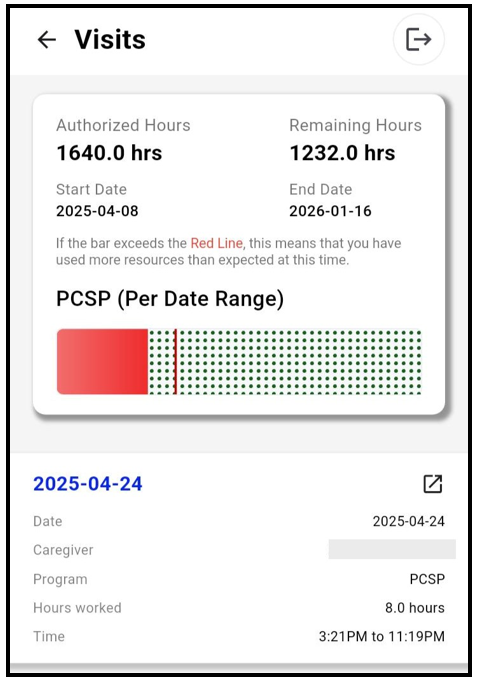
This page lists each visit, displaying key information such as:
Date: The date the service was provided.
Caregiver: The name of the caregiver who performed the visit.
Program: The specific program under which the service was rendered.
Hours Worked: The duration of the visit.
Time: The clock-in and clock-out times for the visit.
Next to each visit entry,
indicates that you can click on that specific visit to access even more granular details.
Tasks List
Upon clicking a particular visit from the Visits page, you are navigated to the Tasks page. This crucial screen provides a transparent record of the specific tasks performed by your service provider during that visit.
Each task is listed, along with its:
Status: This indicates whether the task was "Complete," "Not Needed," "Refused by Client," or another relevant status.
Caregiver Note: A dedicated field allows the service provider to add specific notes related to the task, providing further context or observations.
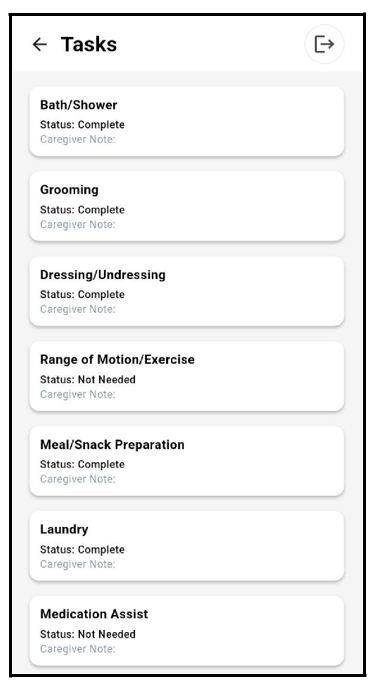
The Services Page for Authorized Budgets
When your authorization is for Services, clicking on a specific service overview will lead you to a screen that details your services.
Transactions Overview: This section provides a summary of all expenses or usages against that specific service budget.
Transaction List: Each transaction is listed, showing:
The client’s name
Transaction no.: A unique identifier for the transaction
Amount: The monetary value of the transaction
Date: The date the transaction occurred
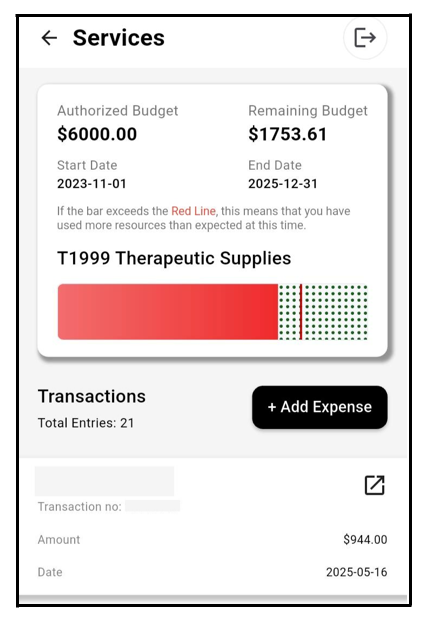
Adding a New Expense
A crucial feature for service-based authorizations is the ability to easily add new expenses.
"+ Add Expense" Button: This button allows you to initiate the process of logging a new expense.
Tapping "+ Add Expense" takes you to a dedicated form where you can input the details of your expense:
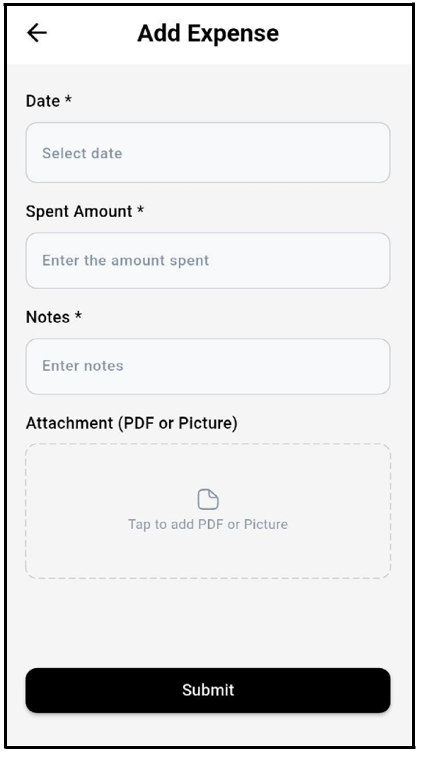
Date : Select the date the expense occurred. This is a required field.
Spent Amount : Enter the monetary value of the expense. This is a required field.
Notes : Provide any relevant notes or descriptions for the expense. This is also a required field.
Attachment (PDF or Picture): This vital feature allows you to attach supporting documentation, such as receipts or invoices.
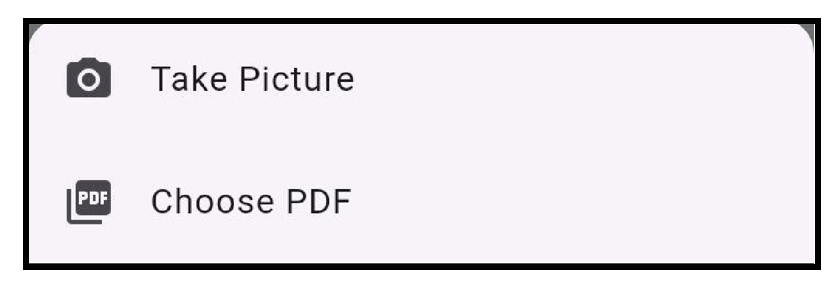
You can use your device's camera to capture an image of the document or select a PDF document already saved on your device.
Once all required information and attachments (if applicable) are entered, tap "Submit" to record the expense.
Viewing Transaction Details
To review the specifics of any recorded transaction, simply click on an entry in the transaction list. This opens the Transaction Details screen, which provides a complete view of the logged expense.
The transaction details includes:
The client’s name
Transaction number
Amount
Date
Any "Notes" that were added when the expense was submitted
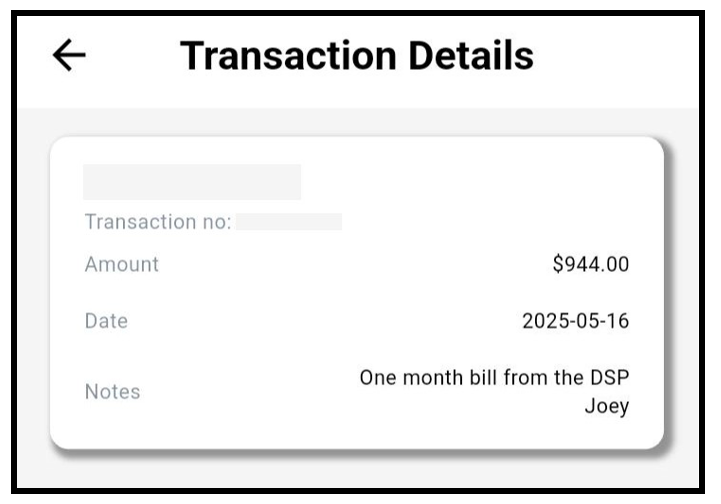
Navigating and Logging Out
Throughout the app, several consistent navigation elements enhance user experience:
● Back Button: A left arrow icon at the top left of each screen allows you to easily navigate back to the previous page.
● Log Out Button: Located at the top right of the screen, this button
provides a quick and secure way to log out of the application.
The app is designed to automatically log you out after 10 minutes of inactivity.
Understanding the Big Picture of Self-Direction
The self-direction model empowers participants to choose and manage their own caregivers, often including friends or family. Ankota’s FMS software supports this model by handling the complex administrative and financial tasks, allowing you to focus on the freedom and flexibility of your services.
Here are some featured articles from our blog and podcast on self-direction and FMS:
Understanding Self-Direction and Financial Management Service FMS Agencies
5 Big Challenges in Self-Directed Care And How FMS Providers Can Solve Them
