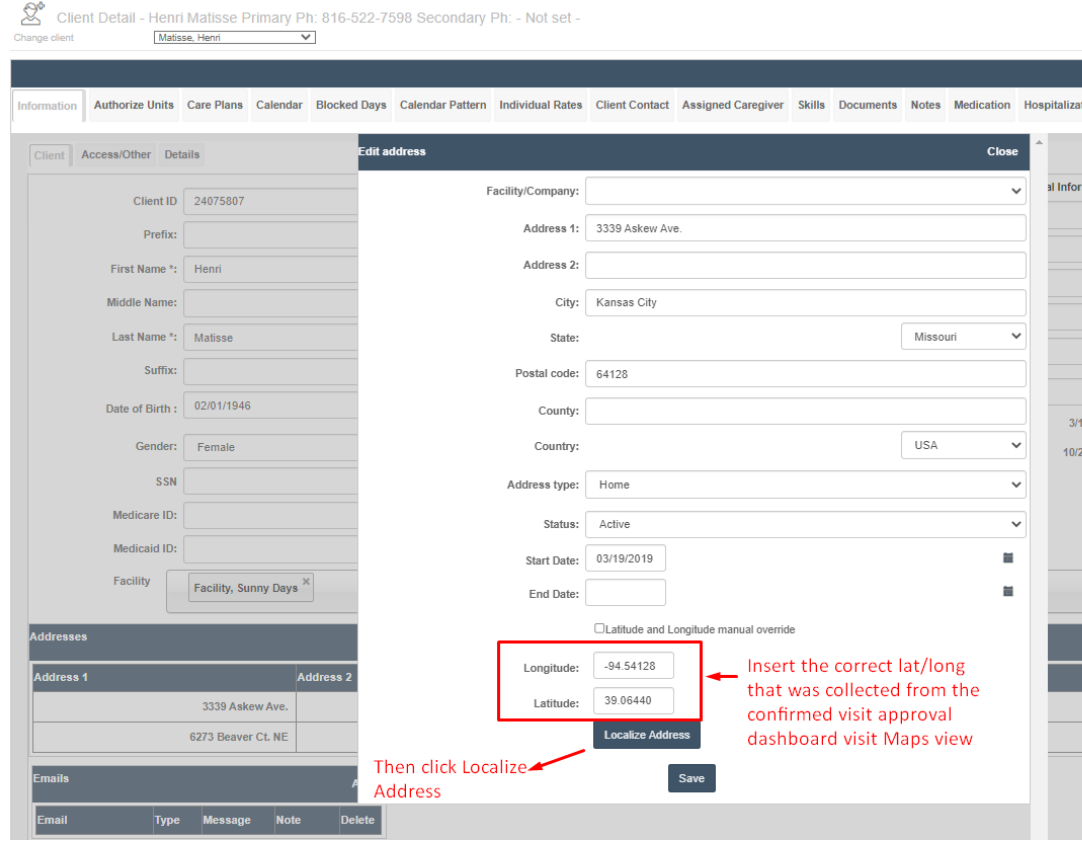GPS Management and GPS Re-Sets
Overview
GPS is a critical piece to Medicaid home management. See below for several ways to manage GPS check-ins, including GPS re-sets.
This article includes:
Suggested GPS Lockdown Transition
GPS Options in the Mobile App
GPS Warning (Default)
The standard default GPS warning only notifies administrators in the Visit Approval Dashboard when a caregiver clocks in or out of a visit outside the permitted distance from a registered client service location. The default distance is 0.1 miles, or 528 feet. This is normally enough so that caregivers can clock in anywhere in a large home or on the street, but not so much that they can clock in while driving to work.
The warning appears like this in the Visit Approval Dashboard:

Scrolling to the map and then clicking "Show Map" will open the map to give a clear visual the caregiver's expected location (1), actual clock-in (2), and actual clock-out location (3).
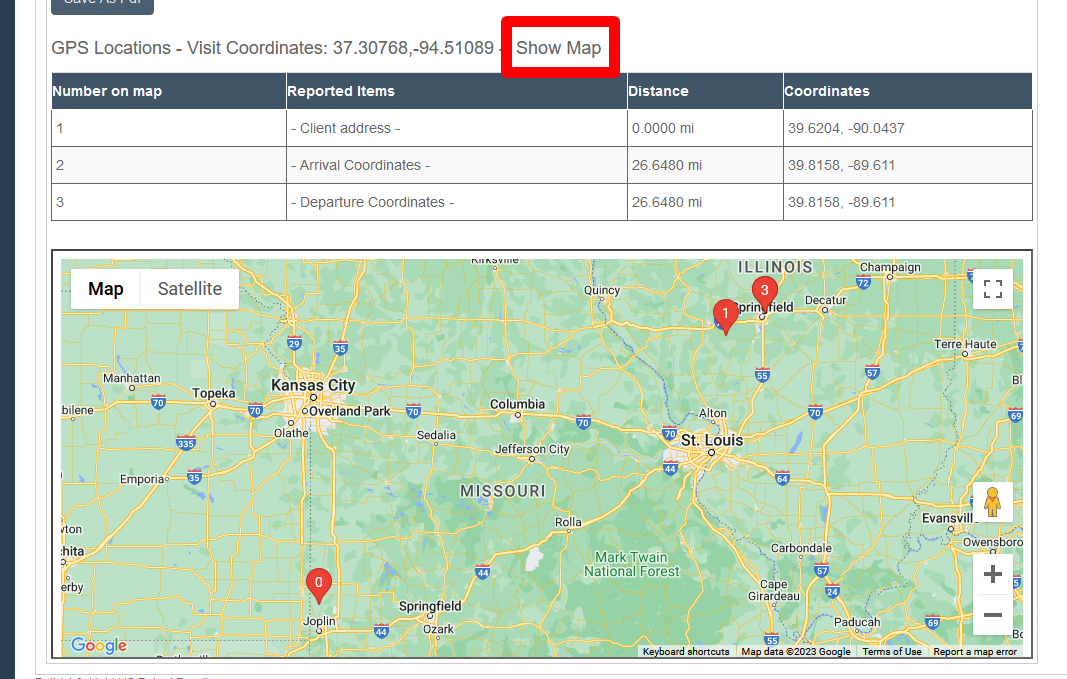
GPS Lockdown
The GPS lockdown prevents caregivers from clocking in OR out unless they are within the allowed distance from a registered client service location. The mobile app warning will look like this:
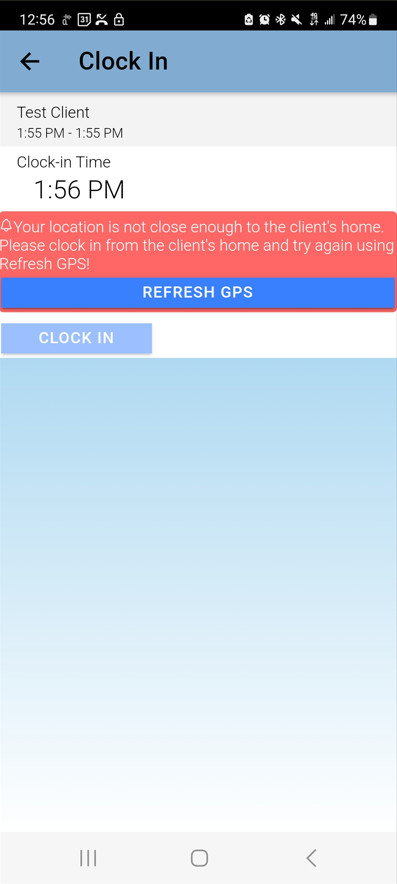
GPS Lockdown with Exception
For companies that want their caregivers to be more aware of their failure to clock in within an acceptable distance, a GPS lockdown can be turned on, but an additional setting can be made that allows caregivers to clock in or out after multiple clocking failures. This can increase caregiver awareness, but still allow caregivers to ultimately clock in. This can also be used as part of a tiered process towards a more strict GPS management policy.
Suggested GPS Lockdown Transition
For organizations that want a stricter GPS policy, we recommend a pathway like the following:
- (Three Weeks) Begin by using the Send Message function and texting a notification to your caregivers that you will be more tightly limiting clock-ins and clock-outs to the client location going forward
- (Two Weeks) If the GPS distance allowance has been very high, tighten it slightly
- (One Week) Turn on the GPS lockdown with exception
- Around this time caregivers will start reporting clock-in concerns. It will help you identify caregivers who need GPS re-sets or updated addresses.
- (Final stage) Tighten the GPS distance to the final goal, typically about 0.1 miles
- If desired, also remove the exception so that caregivers can only clock in or out if they are within the clock-in/out range
GPS Troubleshooting
GPS Re-Set Process
Sometimes, a GPS re-set is necessary. Typically, this is because the place of service is at a condo or apartment. Because only the office location is usually marked on Google, that means the actual apartment might be a full 0.2 miles (or more) away from the "expected" location of the office. This results in Visit Approval Dashboard Warnings that the caregiver is too far away from the caregiver's location, even when the caregiver is clocking in precisely at the client's front door.
To correct this issue, you can specially approve the location for service using a GPS re-set. If you do not have the GPS re-set visit type, you will need to contact Support to request one be added to your system.
To correct the GPS location,
- Reach out to Support to request a GPS Re-set visit type (if you do not have one)
- Schedule a GPS Re-set visit with a trusted party, such as a supervisor
- At the client's appropriate place of service, they will clock in and out from the exact same spot
- The GPS for this client's location will be re-set
GPS Address Localization
Alternately, if you have verified the map location (which will have a listed latitude/longitude) in the Visit Approval Dashboard is correct, you can simply assign that GPS latitude and longitude to the client's address, then click Localize Address. One of the best ways to do this is to send a staff member to the home address, clock in and out at the correct location, and then take the lat/long from this test visit.