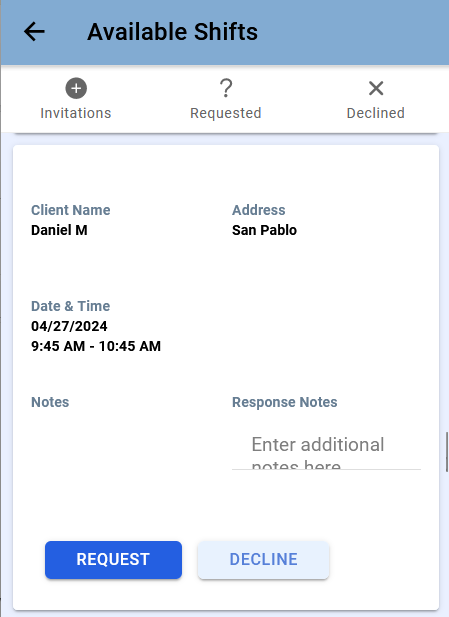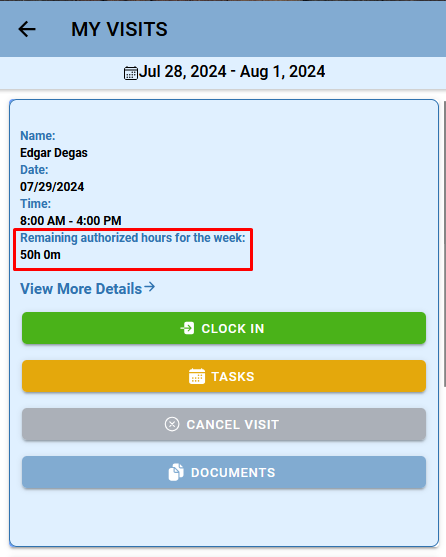Configuration Options for Organizations
Overview
During implementation, organizations can tailor their Ankota options to their needs through configurations. Below is a list of the most common configurations.
To request changes in the default configurations, review the list below, then provide the complete list of requests to your Ankota implementation specialist at the start of your implementation period. Please note this list is for current/new environments. Longstanding customers may have legacy configurations.
Note: for more information on mobile app features and configurations, see the Mobile App Admin Perspective.
This article includes information for configurations on:
Action Center Management
Any of the Action Center notifications below (all defaulted) can be shown or hidden in the following list:
- Clients with no scheduled visits
- Skills Expiring
- Expiring HR Requirements
- Caregiver Birthday
- Client Birthday
- Clients with no Client ID
- Clients with no Primary Diagnosis Code
- Expiring Authorize Services
Adding a URL link to Ankota
A link to your organizations website and/or other external data programs can be added to your system. Please reach out to support@ankota.com should you wish this option added.
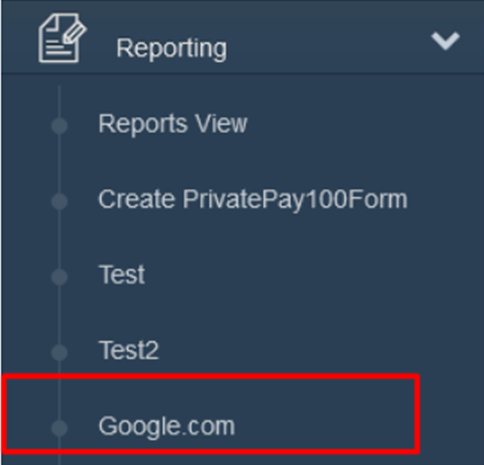
Available Shifts
Available shifts, where caregivers can view uncovered visits for the next 3 days and pick the visit(s) up, is a defaulted option in Ankota. Available shift options are as follows:
- Available Shifts section is made available in the mobile app
- Show open shifts only to assigned workers
- Show open shifts to workers with ___ miles DEFAULTED TO 15
- Show open shifts to workers with < ___ hours in the week (including this visit) DEFAULTED TO 40
- Show open shifts to workers with < ___ hours on the visit date
- Show open shifts to workers for the next __ days DEFAULTED TO 3
- Show only client's first initial, last name and city
- All workers can accept available shifts DEFAULT ON
- Show care plan tasks on open shifts
The rules which govern available shifts are similar to the Find Matching Caregivers feature:
- The caregiver must be available at the time of the shift
- The caregiver must have the skills for the shift
- If the shift is sent to them in Find Matching Workers, the caregiver can see the shift
Billing & Payroll Rules
Most billing rules for organizations with Medicaid will be set to match the state's requirements. In some cases, usually private pay, other options are available. These settings are decided by each organization in consultation with their implementation specialist. Let's review some of the most commonly desired billing and payroll options below.
Bill / Pay No more than Scheduled Duration or Bill Actual Time
Another option (or series of options) is to choose whether to bill or pay actual time, or only bill up to (no more than) the scheduled duration. This setting is typically set by an organization's implementation specialist, and is a foundation setting for your system.
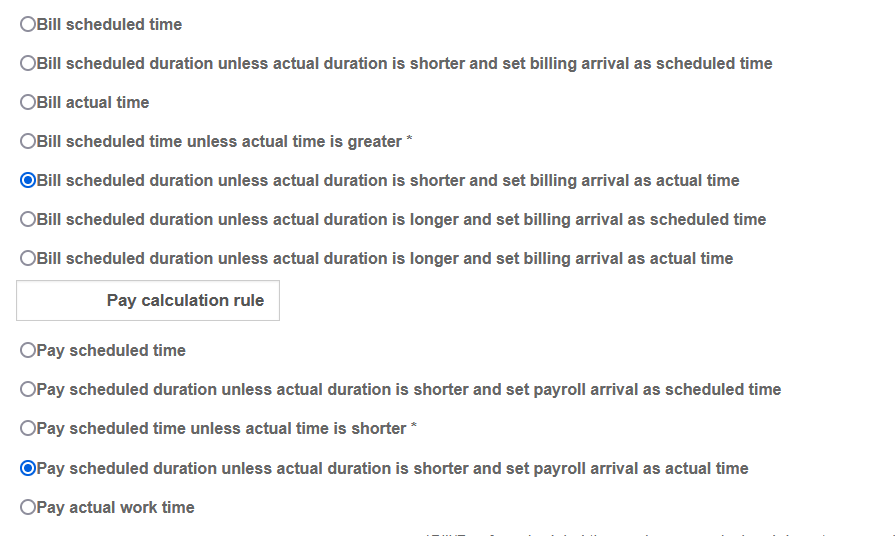
Rounding Rules
Billing and payroll rounding rules normally match the state's requirements and are set by Ankota. In situations where adjustments are needed, you can adjust rounding rules on an organization or visit plan category level.
For example, the state Medicaid rule may be to round to the nearest 15 minutes, so the system billing rounding rule will be set to match that.
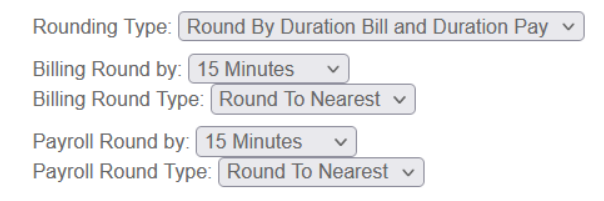
But if the same organization also has private pay clients, they may request a unique billing and/or payroll rounding rule for that category, such as rounding up to the nearest 30 minutes for their private pay clients (both bill and pay).
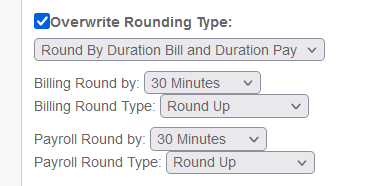
Billing / Paying by Authorization
One common way to manage billing and/or payroll is to limit billing to the total authorization at a system level (affecting all payers). This is done through a system setting, typically by your implementation specialist. If desired, e can be made at a visit plan category level instead, so that there is an overarching rule for Medicaid, but an exception for private pay, for example. Most often, only billing is limited by authorization.
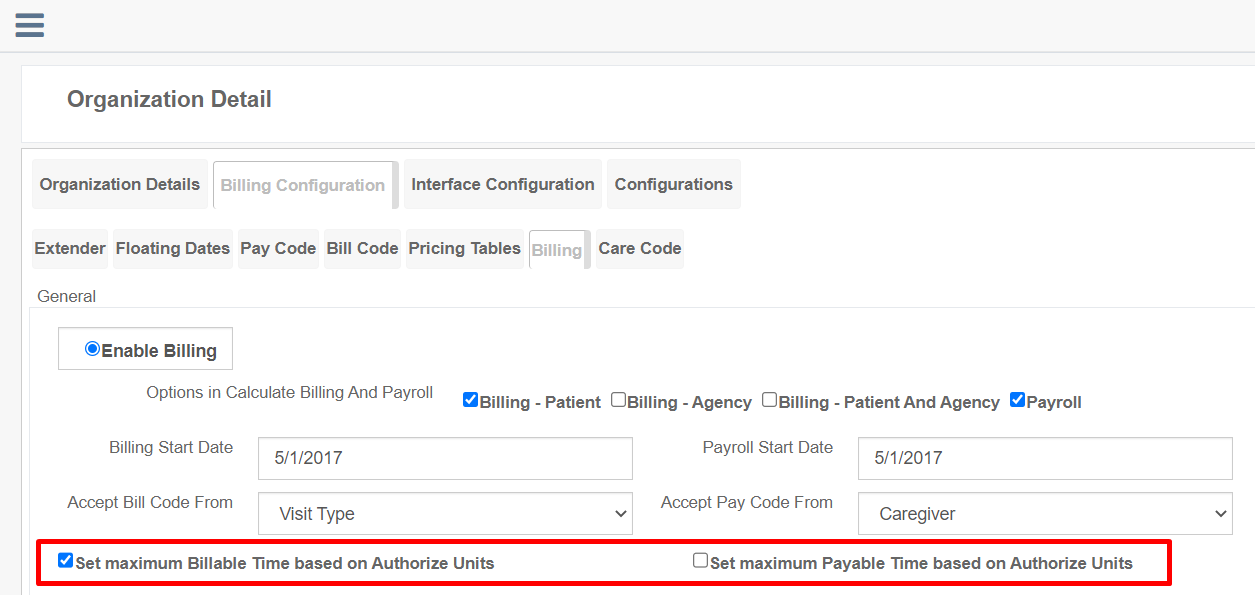
As a secondary layer of authorization management, additional authorization rules can be added at a client authorization level, as in the screenshot below. This second layer ensures that if billing and/or payroll is limited by authorization, additional limits (daily, weekly, or monthly) can be added on top of the main authorization.
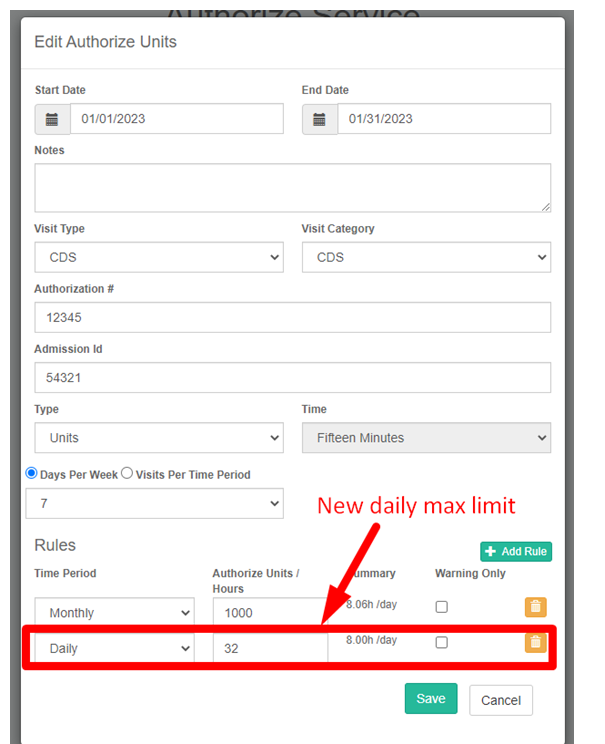
Billing/Payroll Exceptions
In addition to the options above, the following billing and payroll adjustment options are available:
- Adjusted bill/pay rates for holidays, nights, weekends, or specific time(s)
- Overtime rates
- Discounts on an amount or percentage basis
- Unique rates for specific durations
- Minimum billable or payable times
- Unique billing tables for payers or clients
- Travel or errand mile billing exemptions
- Single-visit bonuses, upcharges, or rate adjustments (typically for last-minute adds or for caregiver incentives)
- Unique pay rates between a single client and caregiver (typically for temporary caregiver incentives)
- Maximum billable or payable times based on authorization - for applying to a single visit type
- Split visit at midnight
- And more (inquire for specifics)
Clock-in/out Management
Clock-in/out management (caregiver clock-in/out) has the following options:
- GPS warning (defaulted): GPS warnings are defaulted so the caregiver and admin know the caregiver did not clock in at the right location; these warnings are issued when caregivers clock in or out too far from the designated service location. The allowed range varies based on your state/organization type. 0.1 miles is the most default distance allowed, but the distance can be tailored. DEFAULT ON
- GPS with 3 blocked attempts - if desired, you can temporarily lock down the ability to clock out. This serves as a reminder to the caregiver to get to the right location. After 3 attempts, the caregiver is allowed to clock in regardless of location. If they are in the wrong location, a warning will be registered in the system for administrators.
- GPS lockdown - if desired, you can lock down the ability to clock in or out. Caregivers can only clock in or out inside the allowed range.
- Prevent early clock-ins - early clock-ins can be blocked, and the number of minutes can be adjusted by request.
- Text notification for caregivers if late clocking in - text notifications to all caregivers with phone numbers (with the Visit Reminder box checked) can be configured DEFAULT ON
- Text notification for admins if caregivers are late clocking in - text notifications to specific admin phone numbers can be configured if desired.
- Escalate client concerns/emergencies to admin - Change visit to "needs approval" and notify admin/office via email
- Preventing Caregiver from clocking in if previous caregiver hasn't clocked out - caregiver can be blocked from clocking in if previous caregiver hasn't clocked out
- Don't allow login without GPS turned on: many caregivers instinctively say "do not allow location tracking" when they get the mobile app. This defaulted function will prevent them from clocking in/out to a visit until they allow GPS. This default can be turned off.
- Flag visits with documents: flag all visits with documents DEFAULT ON
- Flag visits with notes: flag all visits with notes DEFAULT ON
- Only one caregiver can be clocked in: Limit clock-ins so that two caregivers cannot clock in to the same client at the same time. (This is a universal setting, but exceptions can be made on certain visit types, so that for example office shift visit types can have multiple caregivers clock in, but two caregivers could not clock in to Personal Care for Jane Client at the same time.)
Mobile App Management
The mobile app has many sections, and options within those sections. Mobile app options can be adjusted to:
- Show/hide worker signature on mobile app DEFAULT SHOW SIGNATURE
- Show/hide patient signature on mobile app DEFAULT SHOW SIGNATURE
- Show/hide remaining authorization DEFAULT SHOW REMAINING AUTH
- Show/hide patient concerns
- Show/hide Availability for caregivers to set their schedules and time off DEFAULT ON
- Turn on/off mobile app sections as desired
- Available sections are Visits, My Clients (for Assigned Caregiver functionality), Visit History, Payroll, Chat, Calendar, Settings
- These sections can also be re-named
- For more details, see the Caregiver walkthrough
In particular, there are critical features for the mobile app:
- On Hold manual caregiver closure DEFAULT ON
- This feature automatically returns visits that were scheduled and assigned but not completed back to the caregiver so they can effectively turn in a digital timesheet for admin approval
- Rework visits DEFAULT ON
- This feature allows caregivers to send a visit back to the caregiver in order to get more notes, signatures, or care plan items reported
- Cancel Visit button DEFAULT ON
- Missed Visit button
- This is specifically for organizations where caregivers create their own visits and need a special button in order to be able to create and report a visit in the past - like a digital timesheet
Nurse Access
Nurse access has the following options:
- Add a fillable document
- provide a clear copy of the form; Ankota will build a comparable version that can be filled out on the go
- Make added documents available in the mobile app
- please designate which documents should be available on which visit type
- Approve nurses to schedule own visits on the fly in the mobile app
Text Notification Management
Ankota has many text notification options in addition to chat via the mobile app. These options are:
- Text caregiver if they are late clocking in DEFAULT ON
- Text caregiver if they are late clocking in DEFAULT ON
- Text selected admins if caregivers are late
Visit Approval Dashboard
Visit Approval Dashboard Warnings are for administrators to ensure that visits with issues can be reviewed and adjusted as needed. In Ankota, the Visit Approval Dashboard warnings can be adjusted for:
- Outside GPS "fence" (with configurable distance) DEFAULT ON
- Duration +/- # minutes warning on Visit Approval Dashboard (with configurable minutes)
- Start time +/- minutes warning on Visit Approval Dashboard (with configurable minutes)
- End time +/- minutes warning on Visit Approval Dashboard (with configurable minutes)
- Visit duration < _ minutes from scheduled duration
- Visit duration > _ minutes from scheduled duration DEFAULT ON TO 8 MINUTES
- Notification of notes on visit DEFAULT ON
- Notification of errand miles more than # miles
- Notification of less than # percent of care plan items done DEFAULT ON TO 1 PERCENT
- Admission ID missing warning DEFAULT ON IN MOST STATES
- No SSN on employee warning DEFAULT ON
- No FCSR ID warning DEFAULT ON IN MISSOURI
- No Medicaid ID warning DEFAULT ON (except for private pay only)
- No physician and physician NPI warning
- Visits closed by or arrived by admin warnings
- Visit has notes DEFAULT ON
- Visit has care codes
- Visit reported by another caregiver (rare configuration to allow caregivers to clock in by location)
- Client missing address DEFAULT ON
- Mandatory care plan items not completed
- Visit has documents DEFAULT ON
- No care plan on visit DEFAULT ON
- No client signature violation
- No client recording violation
- Violation - no care plan items DEFAULT ON
- Violation - mobile missed visit DEFAULT ON
- Violation - visit was on hold DEFAULT ON
- Mobile - allow on hold visit closing DEFAULT ON
- Violation - visit out of business hours
- Violation - mobile rework Visit Mobile DEFAULT ON
- Violation mobile device was restarted during visit
- Violation - existing patient concerns
- Clock-in and clock-out use different methods
- Violation - no worker code DEFAULT ON
- Violation - no worker ID on worker DEFAULT ON
- Violation - missing payer descriptor on visit DEFAULT ON IN MOST ENVIRONMENTS