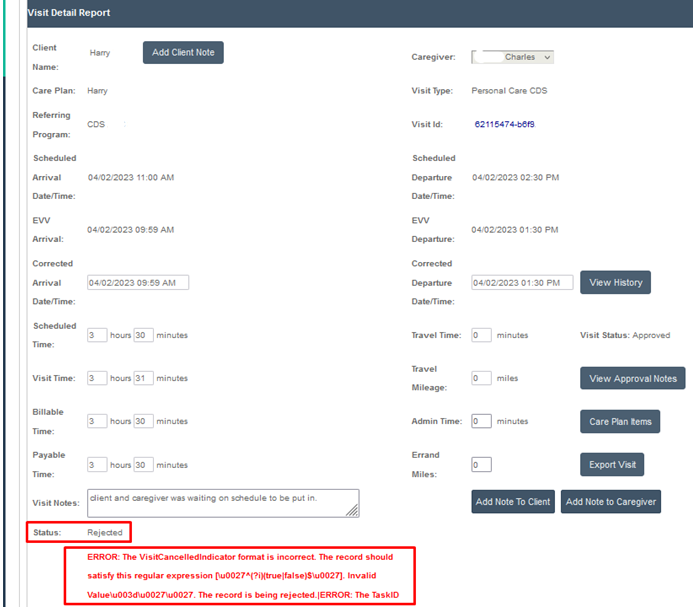Reading Sandata Responses
Overview
Sandata responses, including rejection details, are integrated directly into the Visit Approval Dashboard. See below for more information on responses and how to view and correct rejections.
Integrated Responses
Responses (rejections and acceptances) are automatically integrated into your Ankota Visit Approval Dashboard. Data is sent and picked up every two hours. Depending on the size of your data delivery and the timing of your export, you could see responses anywhere from a few minutes after data delivery to four or more hours.
The exported data statuses will be shown as the data progresses:
- No Response means the data was not sent or not successfully sent
- Sent means the data was sent
- In Process means the data was confirmed as received by the aggregator/clearinghouse and is now under review
- Rejected or Accepted is the final status of all successfully exported visits
Your main concern will be to check for rejections, view the errors, make corrections, and export them. You can filter your Visit Approval Dashboard by Date and Export Status to view your rejected response files (make sure your Ankota Visit Status is in Status: All):
The errors will show specifically in the visit details under Status:
You can make corrections as needed and re-export. For more guidance on rejection reasons and how to proceed, see below.
Correcting Visits, Clients, and Caregivers with Errors
Once you have the list of errors, you will correct the errors as needed. This may involve adjusting reason codes in the Visit Approval Dashboard before re-exporting a single visit, re-exporting the client or caregiver, or completely backing out billing and payroll in order to correct a fundamentally wrong visit (with wrong visit dates, time, visit type, client, or caregiver) before re-exporting the visit.
Caregiver/Client Not found can be due to several reasons. Client's/Caregiver's spelling of the first and last name. There's a space at the front or end of the first and last name. For Caregivers: FCSR ID, DOB, and in some states the SSN is not matching. For Clients: Medicaid ID, DOB, and/or payer descriptor/agency is not matching.
Some common errors and the actions to take are outlined below.
| Error | Meaning | What to Do |
A visit row exists in stx.visits table (by account/visit_id) and no changes are specified | This visit was sent a second (or third, fourth...) time, but there is no reason provided as to why it was changed, so it was rejected. | If you sent the visit by accident a second time and you do not need to update the visit, do not change anything. If you did want to re-send the visit, reason code the visit and then re-send the visit. |
| Reason code error | The reason code was wrong/missing. | Update the reason code and re-send the visit. |
| Employee not found | The employee's file did not successfully transfer. | Update your employee profile so that it includes all the required data for your state, then export the caregiver again. If needed, re-export any billed visits the caregiver had completed either by moving invoices to draft and then back to completed, OR by exporting from the Visit Approval Dashboard manually. (Filtering for the employee on the Visit Approval Dashboard, selecting all visits, and then clicking Export is usually the fastest way to export for employees.) |
| The VisitChanges segment cannot be empty when Call Type is Manual. The record is being rejected. | A visit was completed manually but was not managed as a manual visit. (This visit was not reason coded even though it had an issue with EVV. In states where action codes are also needed, you need to add an action code as well.) | Code the visit appropriately and re-send the visit. This will ensure that the changemadeby, changedatetime, reasoncode, and changereasonmemo (visitchanges segment) fields are supplied to Sandata. |
| Client not found | The client's file did not successfully transfer. | Update your client profile so that it includes all the required data for your state, then re-export the client. If needed, re-export any invoiced visits the client had completed by moving invoices to draft and then back to completed, OR by exporting from the Visit Approval Dashboard manually. |
| The EmployeeIdentifier format is incorrect. | The FCSR ID is missing/wrong. | Correct the missing/wrong FCSR ID (the most common error is entering the longer confirmation code, as opposed to the 8-digit actual FCSR ID), then export the caregiver again. If needed, re-export any billed visits the caregiver had completed by moving invoices to draft and then back to completed, OR by exporting from the Visit Approval Dashboard manually. |
| The ClientCity format is incorrect. | The client's city is incorrectly formatted. | Correct the client's city, then re-export the client. If needed, re-export any invoiced visits the client had completed by moving invoices to draft and then back to completed, OR by exporting from the Visit Approval Dashboard manually. |
| Client Not Found. Clients must have been previously received from Payer to be updated via Alt-EVV. | The client profile is not found in the database for this payer, such as Medicaid. | In most states, the client's name, Medicaid ID, and DOB are used to match clients against a database. First, check to make sure all of that data is correct and exactly matches the client's authorization. Second, make sure the client truly is assigned to this payer, and not accidentally a private pay client scheduled to Medicaid visit types, for example. If the data for the client is correct and the payer is also correct, then you should check in with the payer to see why this client is not on file with the payer. |
| The ChangeMadeBy value is incorrect | Missing email address | Check company email address in Organization Detail and staff/admin email address in profile and confirm they are valid. Please re-export once resolved, either by moving invoices to draft and then back to completed, OR by exporting from the Visit Approval Dashboard manually. |
| Error during retrieving service_id entered | Wrong HCPCS code (wrong visit type) | Confirm the correct visit type was scheduled for the client. If it appears correct, double check the authorization. Adjust as needed and re-send the visit. |
| The ClientIdentifierOnCall cannot be null | Wrong/missing Medicaid ID | Confirm the Medicaid ID is not wrong/missing. Correct if needed; re-export the client and then export the visits from the Visit Approval Dashboard. |
If you receive a rejection reason not on this list, please reach out to your Ankota specialist for more information.