Visit Type Options
Overview
Visit types are very powerful in Ankota. There are dozens of options and special features available in this location. See below for more information about these options.
This article includes:
Allow caregivers to clock in/out ONLY on certain scheduled visit types
Calendars – Display Schedule Times and Duration
Simultaneous Multiple Client Clock Ins
Visit Type - Allow to Skip Client Signature & Visit Type - Allow to Skip Caregiver Signature
Visit Type - Disregard Duration Warnings on Visit Type
Allow caregivers to clock in/out ONLY on certain scheduled visit types
Some customers will want to have their caregivers to clock in/out ONLY on certain visit types. When the setting is configured for clock out only, the caregiver will clock out and the arrival time will be set as the clock out time minus the duration of the visit. In turn,when the setting is configured for clock in only, the caregiver will clock in and the departure time will be set as the clock in time plus the duration of the visit. This configuration needs to be set up as follows:
- Log in to client's enviornment
- Click Settings
- Click Service Settings
- Click Payer
- Click on applicable visit type you wish for your caregivers to have the ability to only clock in/out, respectively
- Scroll down to Overwrite Clock Type
- Select Report Arrival Only, Report Departure Only or Report Arrival & Departure
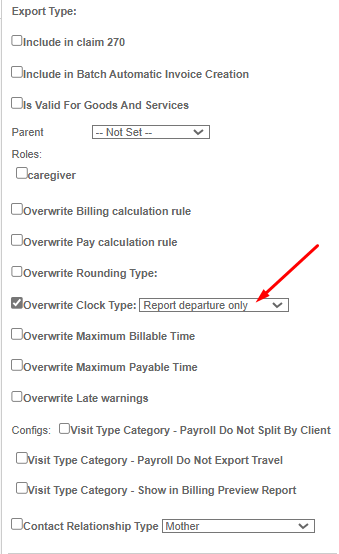
If you have and wish to remove this function, uncheck the box instead.
Calendars - Display Schedule Times and Duration
Some customers would like a visual of scheduled and billable times on their schedule boards. To configure the boards to show scheduled and billable times, follow these steps.
To turn on this setting:
- Log in to environment
- Click Settings
- Click Service Settings
- Click Visit Type
- Open each Type (Ex. T1019)
- Scroll down to bottom of the Details Tab and check the box next to Calendars - Display Schedule Times and Duration
- Save.
This will enable you to see both schedule and duration as seen in the screenshot below.
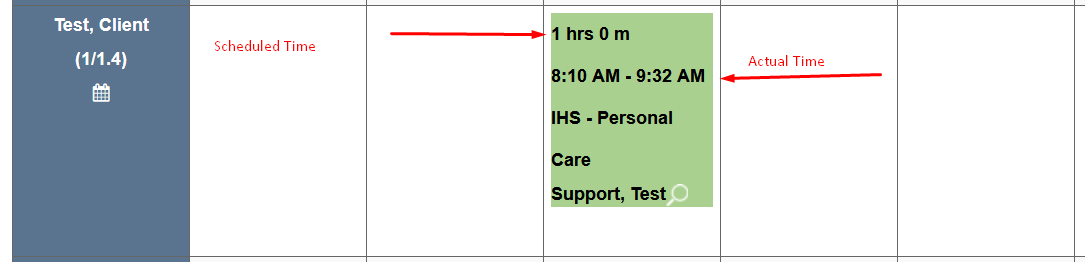
Simultaneous Multiple Client Clock Ins
Some companies would like their workers to have the ability to be clocked into many clients at once. Each visit type that will use this function must be enabled to allow for overlapping clients. The system will ignore the overlap between clients.
To configure this function:
- Log in to the client's environment
- Open all visit types you wish to have this setting enabled
- Click the Details Tab
- Check the box next to "Allow overlap and treat as SHIFT"
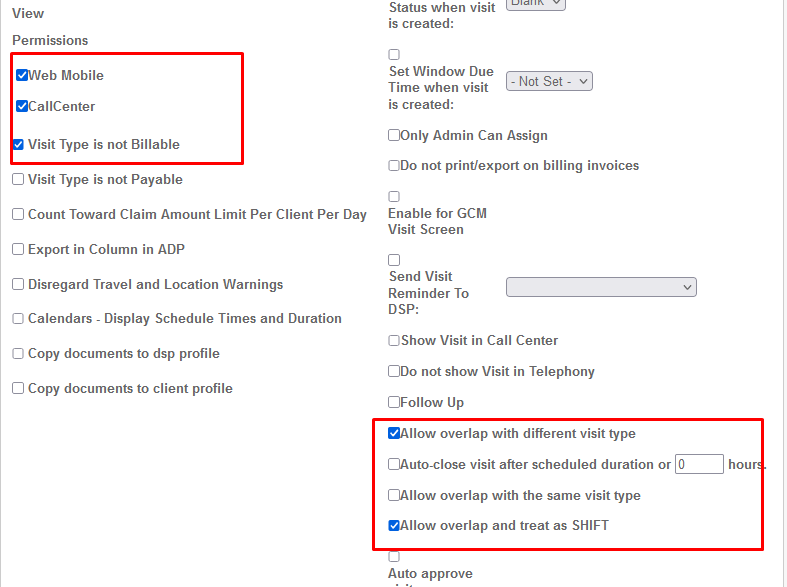
Visit Type - Allow to Skip Client Signature &
Visit Type - Allow to Skip Caregiver Signature
Some organizations do not need signatures on some visit types. In this case, either or both signatures can be skipped by checking the appropriate box in the visit type.
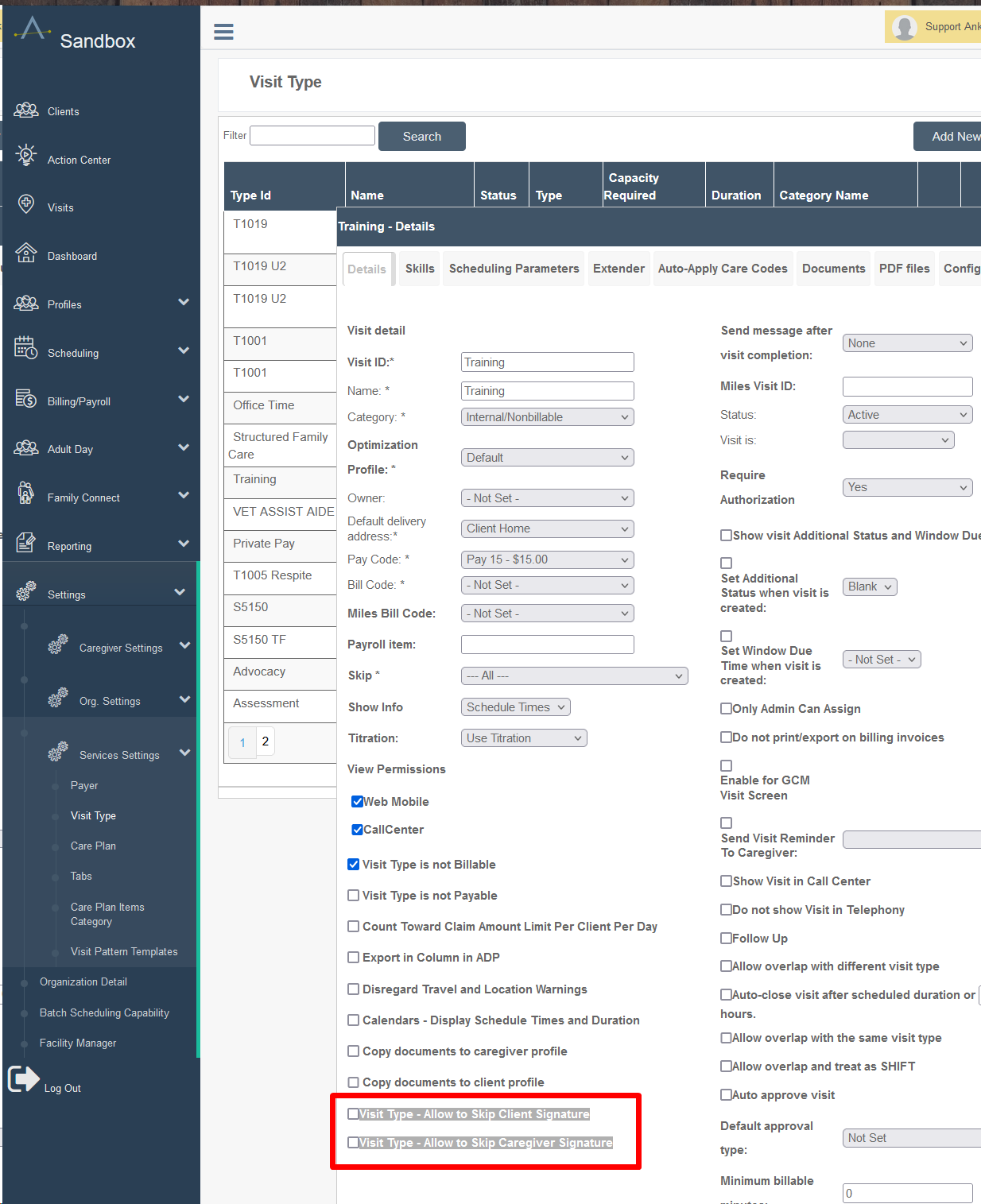
Visit Type - Disregard Duration Warnings on Visit Type
When this is selected, no Visit Approval Dashboard warnings will be issued for that visit type when there is a duration which breaks the system duration limits. This configuration would be useful for Training and/or Office visit types. To configure this function for a specific visit type, please contact Support at support@ankota.com.


