Kansas State Workflow
Overview
(As always, private pay is generally self-regulating within the confines of state law and regulatory processes. This article focuses on Medicaid billing in the state of Kansas.)
Critical Pathway
For Kansas data delivery, you must:
- Register with Authenticare
- Set up clients, caregivers, authorizations, any NANDA/NOC/NIC, and care plans in Ankota
- Set bill rates
- Manage red warnings on visits through the Visit Approval Dashboard
- Bill visits
- Manage rejections via the Visit Approval Dashboard
- Filter for rejected visits
- Check the rejection
- Fix the issue
- Re-export the visit
For a quick review of the billing process, you may prefer this walkthrough: Process Review.pdf
Set-up
AUTHENTICARE / FISERV
Fill out EVV Declaration Form, found here.
- Email complete form to kdhe.evv@ks.gov
Pre-Billing
Successful billing starts at the beginning of the client's creation. The processes below will lead to successful billing.
- Client Management
- Setting Authorized Service for Clients (entering authorizations)
- Schedule Visits - Calendar-Based Scheduling (or for those who prefer the classic approach, Creating Visits from Patterns)
- Visit Management
- Caregivers complete visits
- Visits are approved automatically or visits are approved by office
- More specifically, ensure visits are closed, then review and clear the Visit Approval Dashboard
- Error Prevention
- Watch your warnings on the Action Center (for missing auths, primary diagnosis codes, IDs, etc.) and address as needed
- Watch your warnings on the Visit Approval Dashboard and address as needed
- Ensure that First Name and Last Name spellings, Medicaid IDs, SSN , and DOBs are entered correctly
- Finally, manage your rejections
The Landing Dashboard will highlight necessary actions, including managing visits as needed.
Billing/Payroll Overview
Billing
To bill and export data to Authenticare, perform your usual visit review and billing processes in Ankota. In other words, after ensuring visits are closed, reviewing the Visit Approval Dashboard, calculating billing, and completing draft invoices, your invoices are built and the data is sent to Authenticare.
CRITICAL NOTE: Please note that completing your invoices also AUTOMATICALLY pushes out your visit data to Authenticare. At this time, Authenticare visits must be billed in order to be auto-exported. You can use the Export button on the VAD to export a second time, but nothing will delivery until the visit is billed.
After exporting your data, you will manage the release of your claims via your Provider Dashboard in Authenticare.

Rejection Management
Please note rejected visits must be regularly managed. You can click rejected visits on the landing Dashboard to open a new tab with all rejected visits for the selected time period (the time period is adjustable), or simply filter for all Rejected visits on the Visit Approval Dashboard. Open each visit, read the rejection, and take action as needed.
Note all clinicians must be registered with Authenticare or they will be rejected with the error "Clinician does not exist."
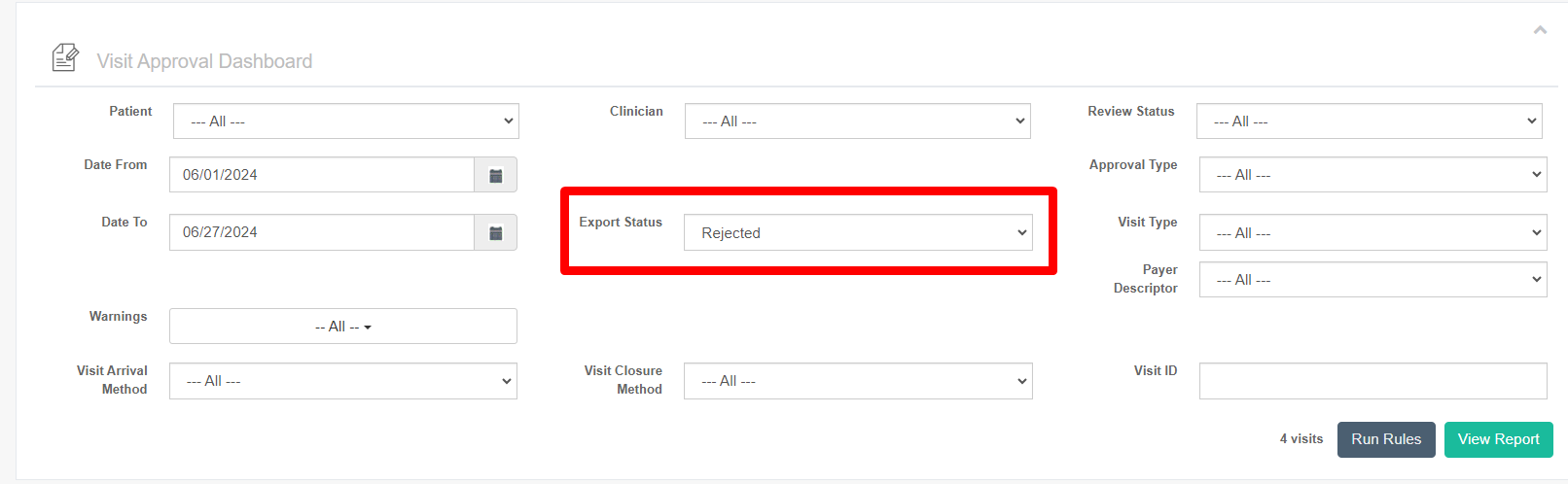
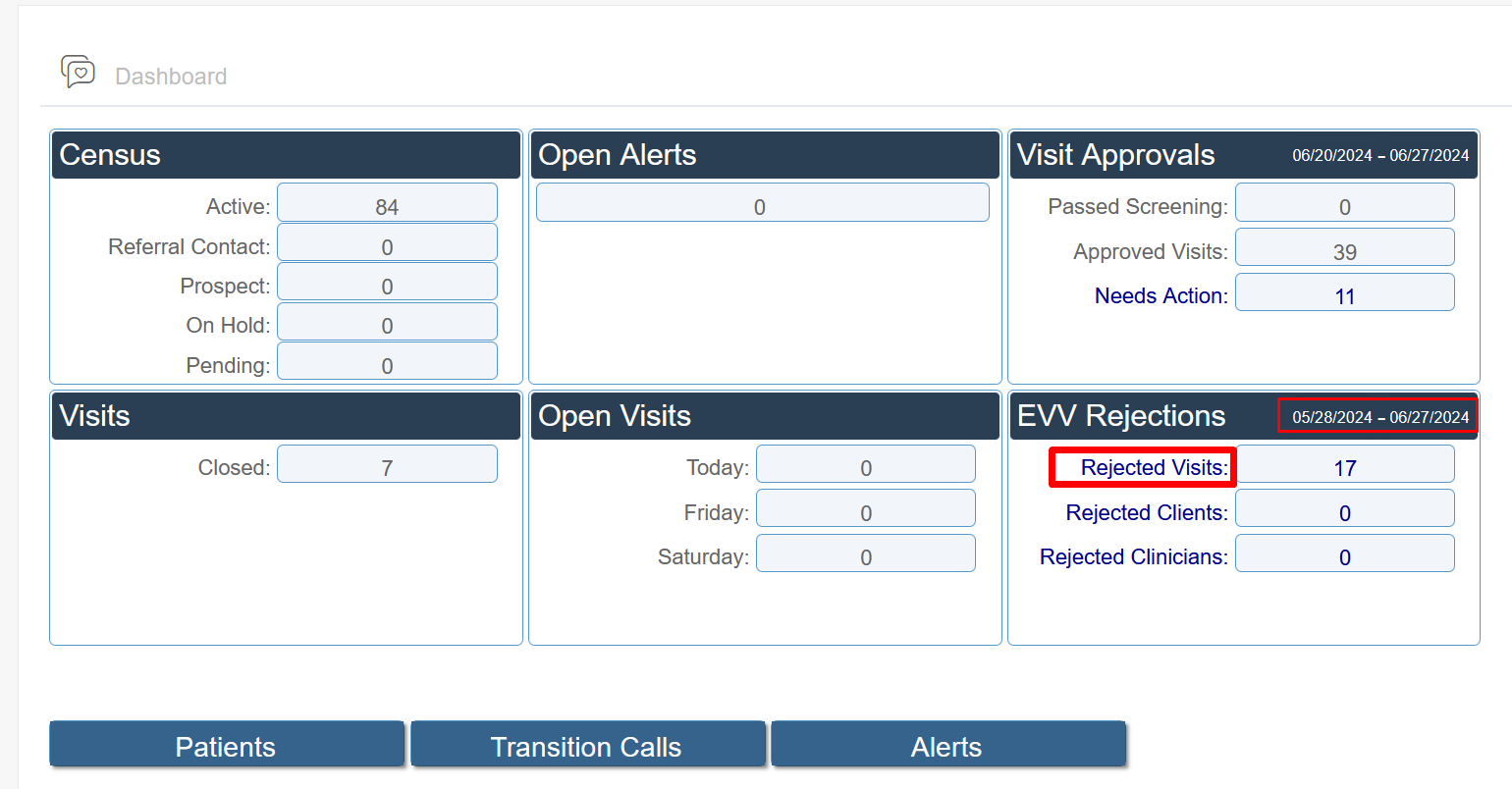
Remittance Advice Management (835s)
If you bill via 837, you should get a remittance advice files. If you get the RA in the form of an 835, these files can be uploaded to Ankota for an automatic application of payments in the A/R records.
- Process Remittance Advice (Upload 835 "receipts" received from MMIS into Ankota)
- Post Manual Payments
- Review Billing Reports
- See also: Collections Report, Exceptions Report
Corrected Visits
When correcting visits, the errors generally fall into one of a few categories, each of which is managed differently. In general, fundamental errors require backing out billing in order to correct the visit, then re-invoice, whereas reason code or demographic information can typically be updated and then the visit can be immediately re-exported.
We will update this section as we clarify the process of Authenticare correction management. Currently there are effectively no rejections because of the lack of requirements; issues usually are due to formatting or client and caregivers that are not found due to registration issues or inaccurate data. Click here for more information.
Further Details
These additional resources may be of use:
- The Ankota Training Overview, including videos
- Daily Adjustments
- Manual Visit Entry
